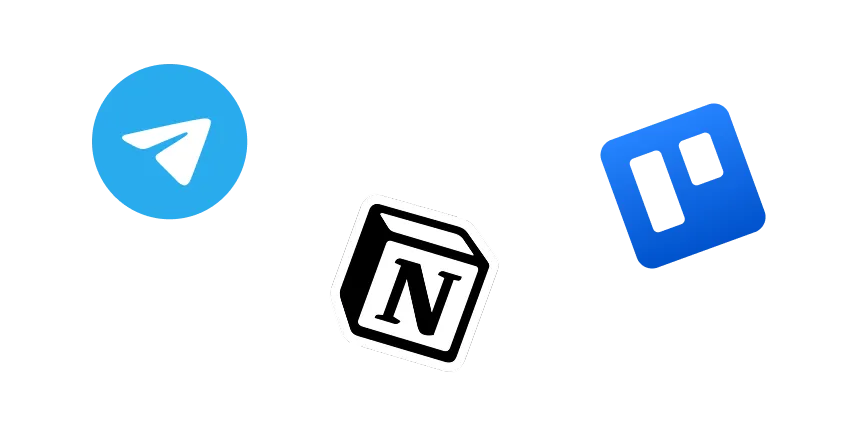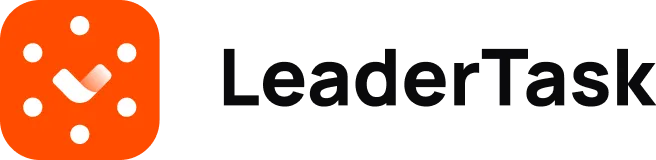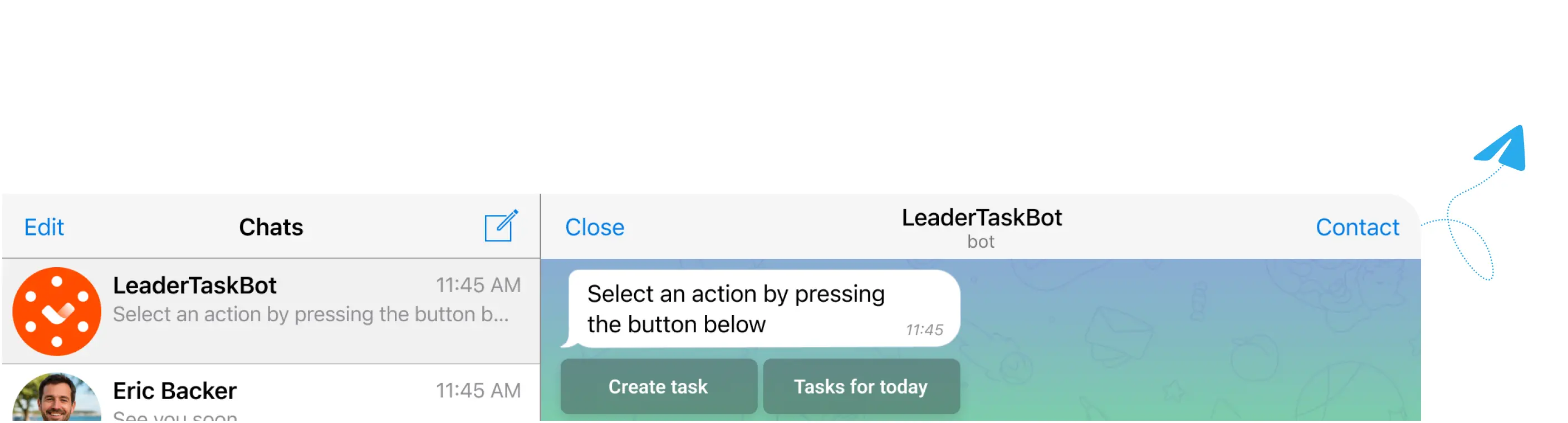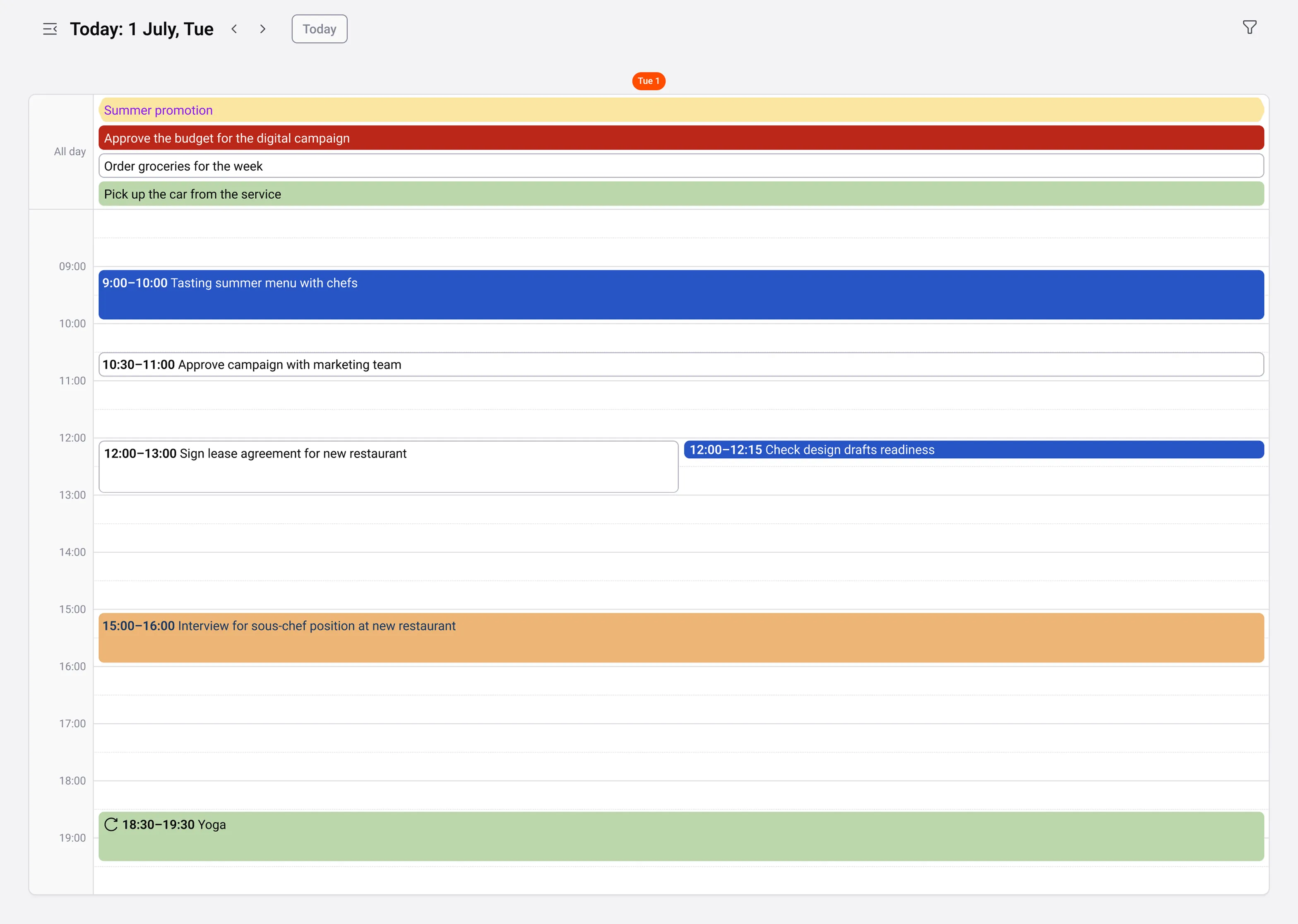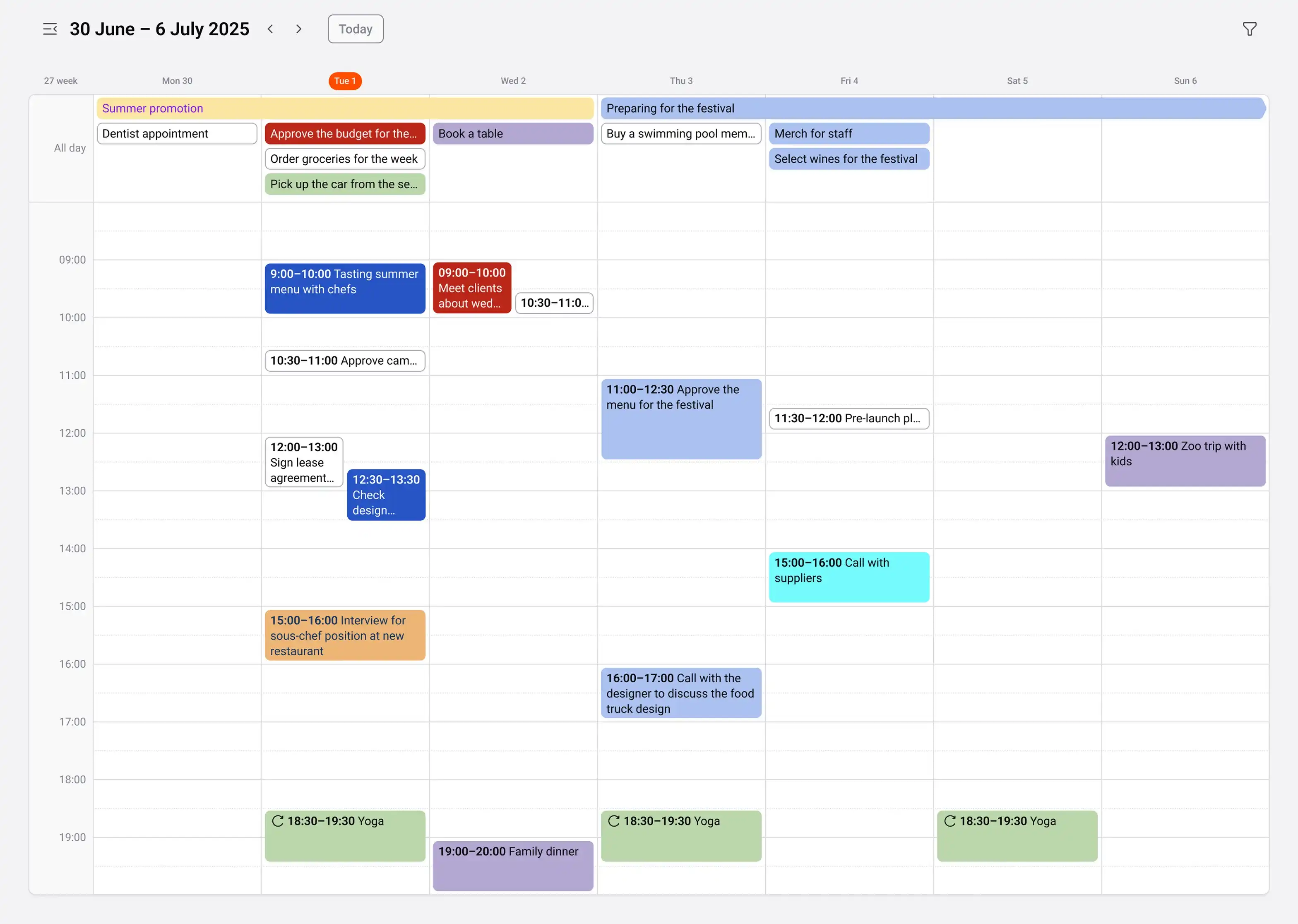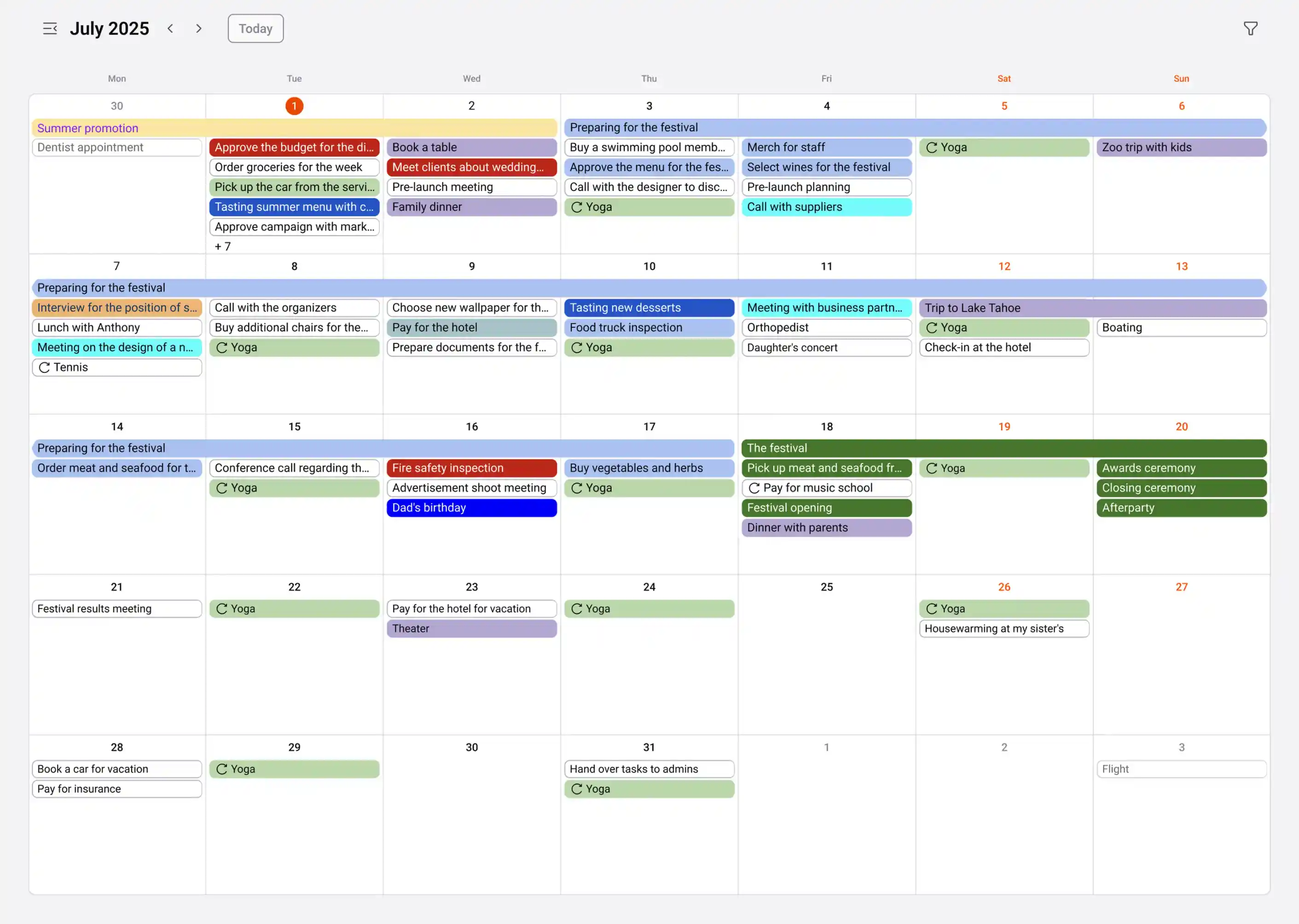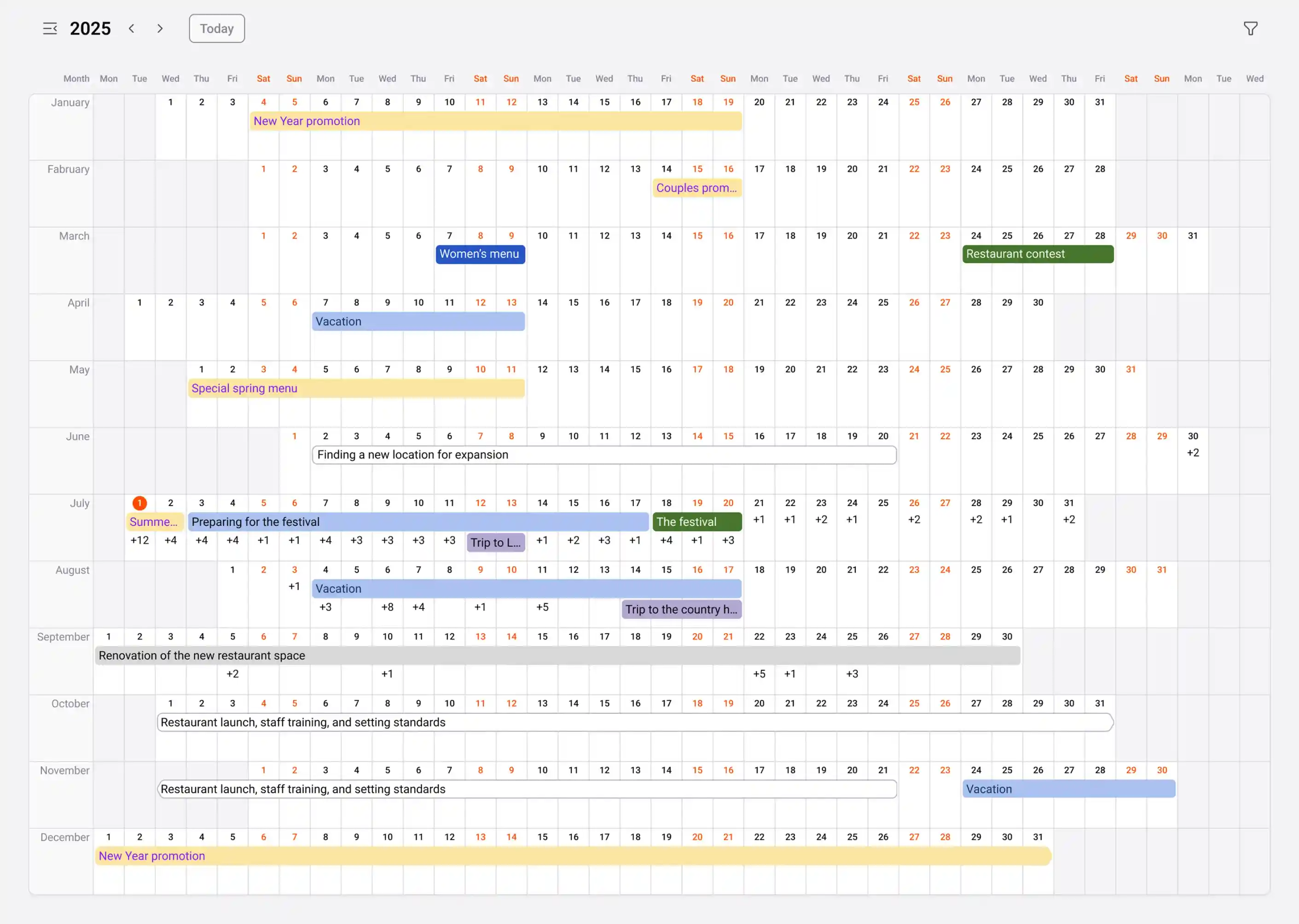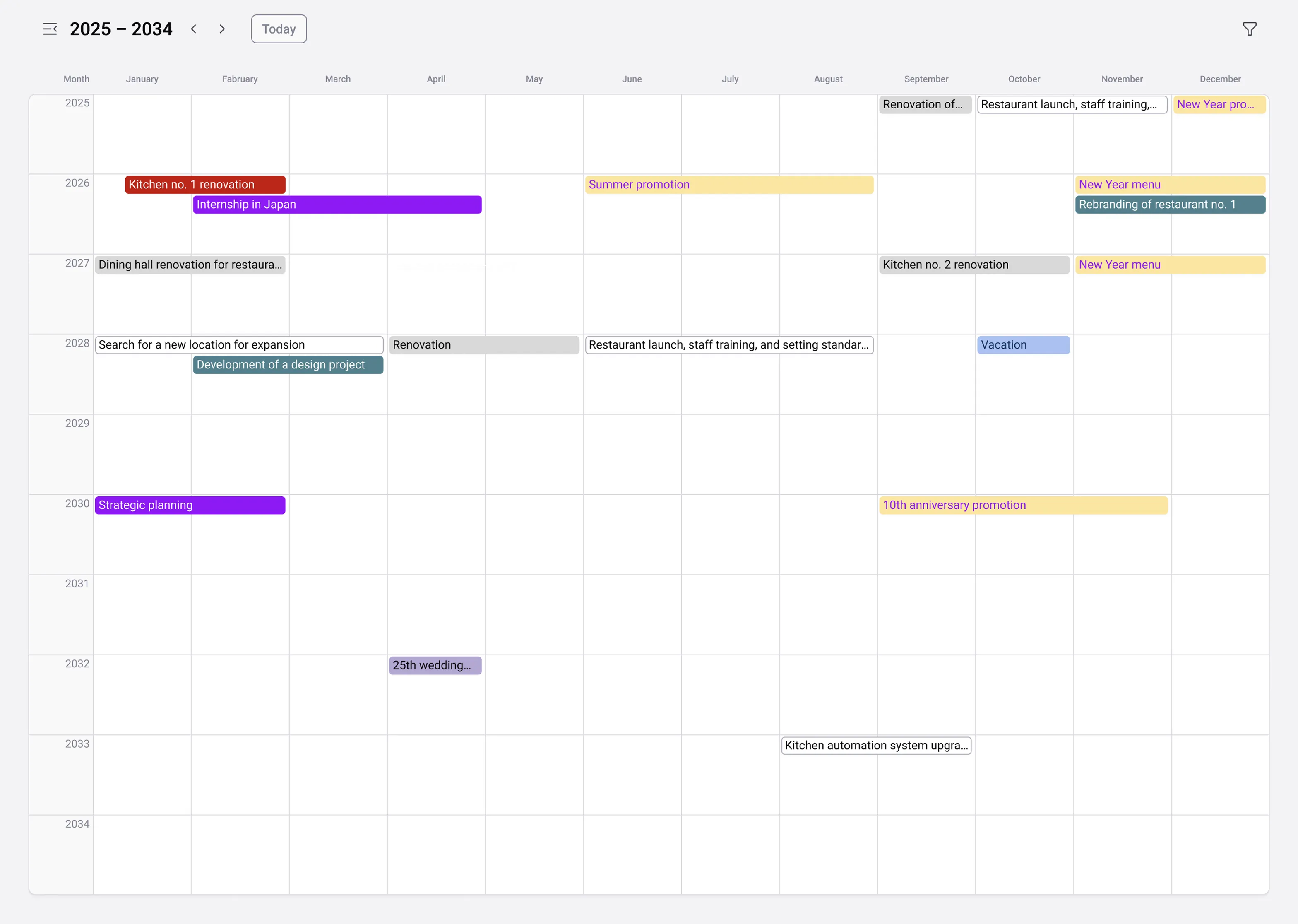Manage
tasks.
Achieve
goals
Organize both personal and team tasks in one application. Manage workflows confidently and move toward results.
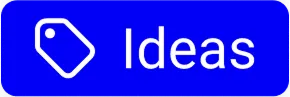
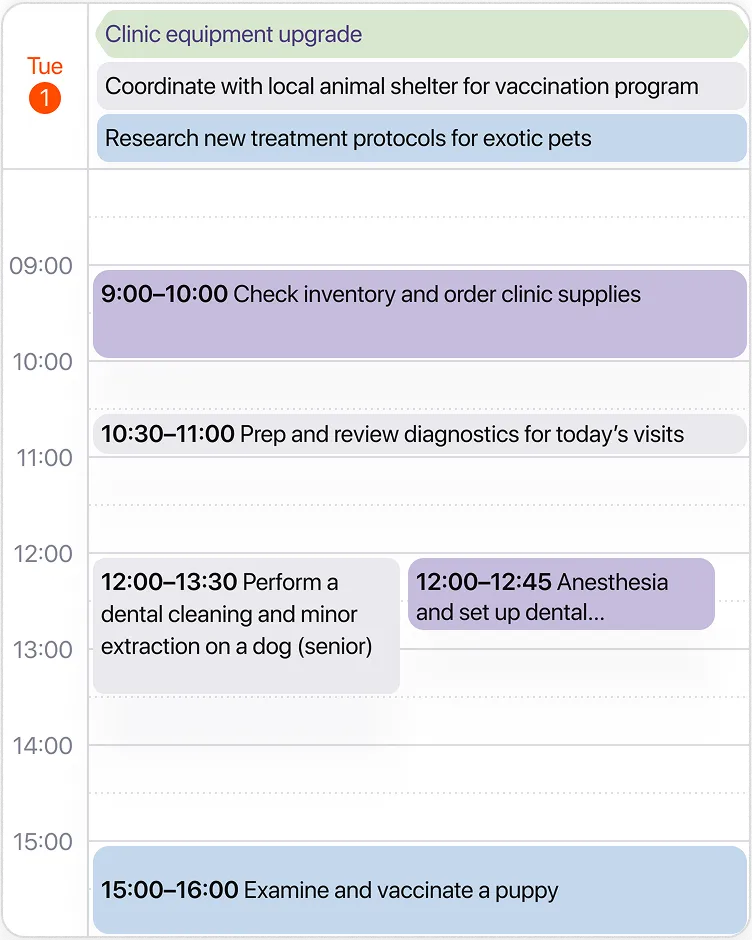
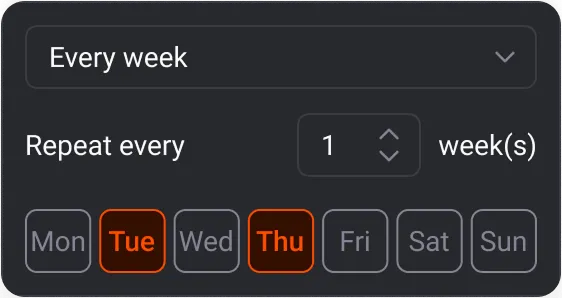
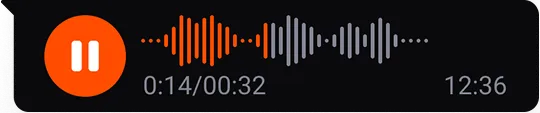
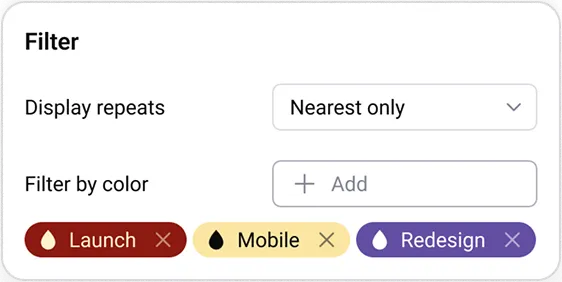
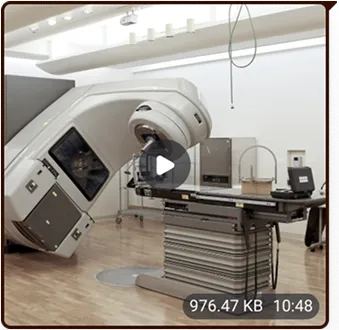
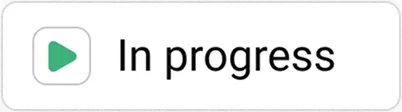

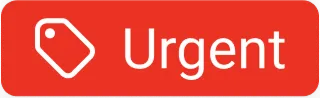
Create tasks
the way you want
Manually in the app
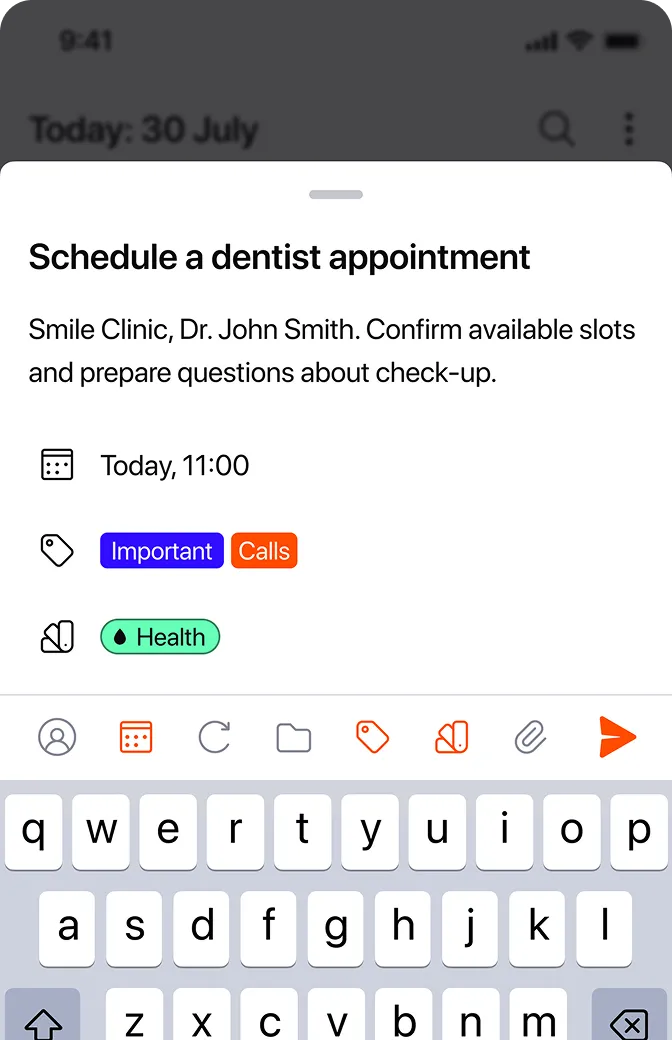
By email
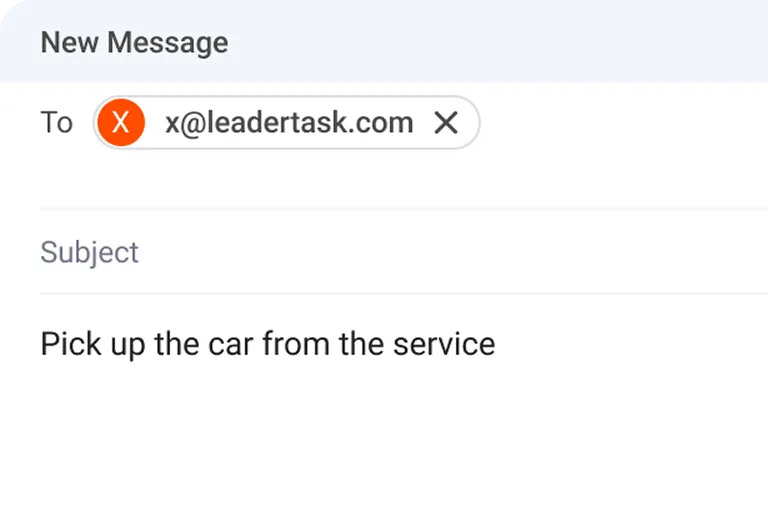
Right in Telegram
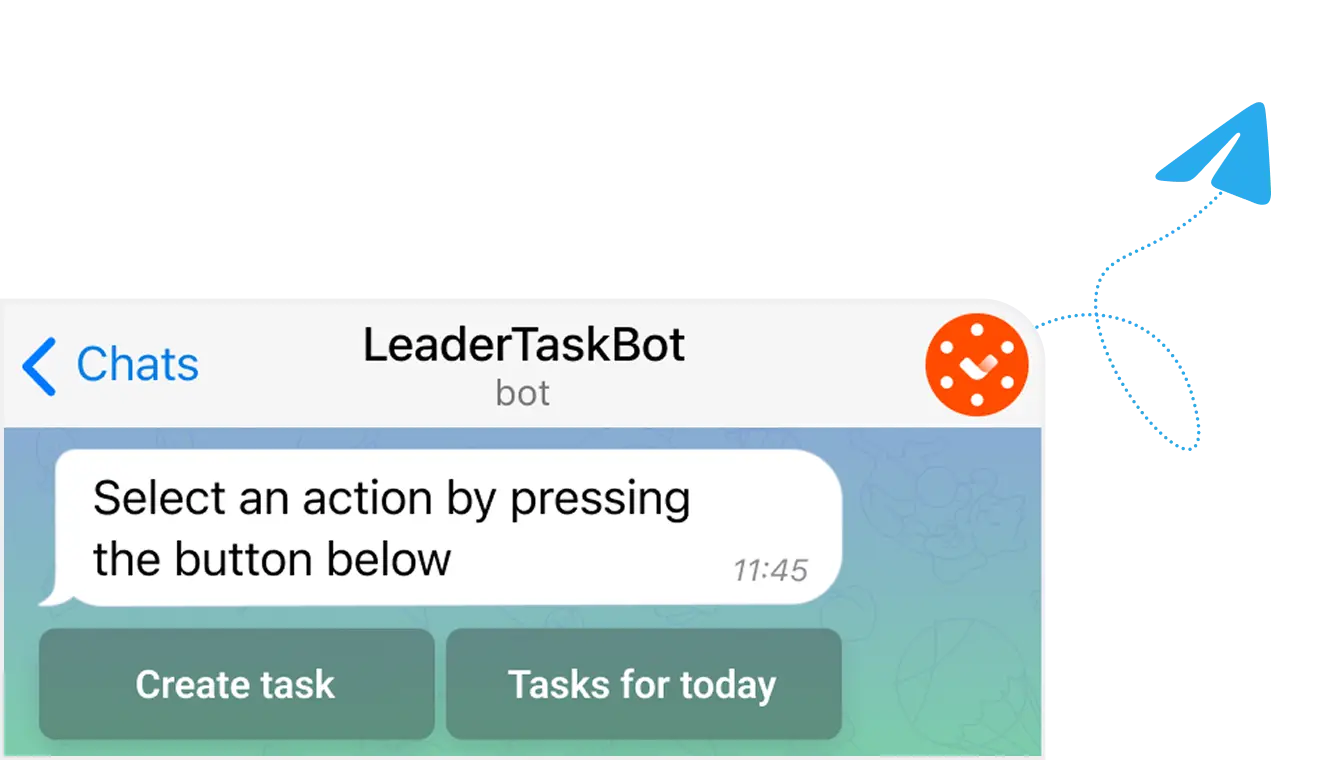
With voice input in the app
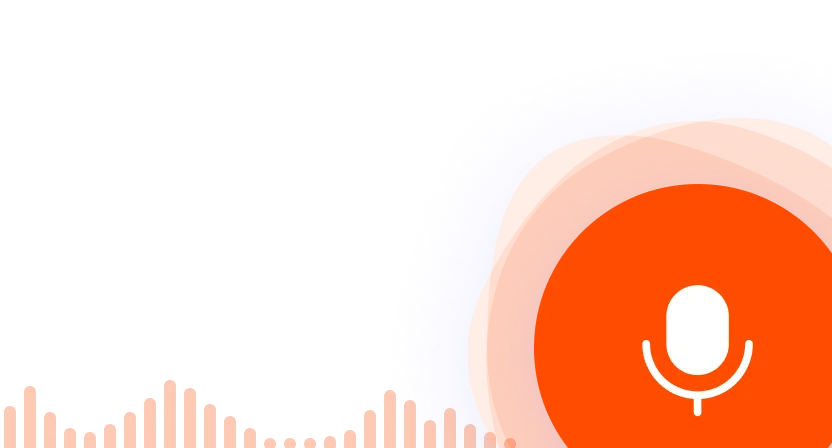
In the browser widget
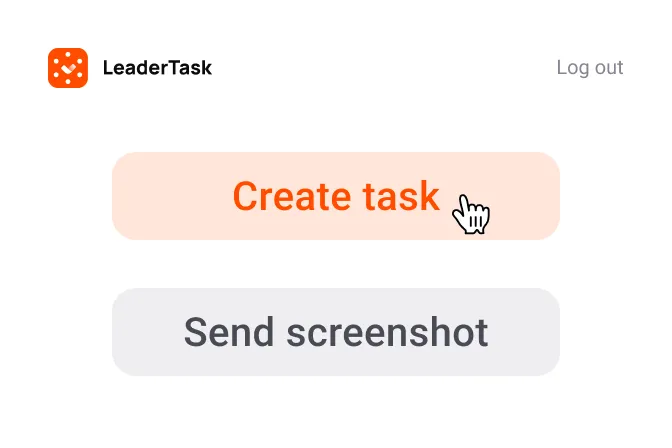
Customize tasks
to your needs
Reminders and recurrence
Set reminders and recurring tasks with flexible schedules – never miss a deadline.
Checklists and task descriptions
Add detailed descriptions and checklists to visualize every step of your workflow.
Chats and attachments
Discuss tasks in built-in chats and attach files right to the task card – everything you need in one place.
Tags, colors, and focus
Organize tasks by tags and colors. Highlight what matters most in the “Focus” list to boost concentration.
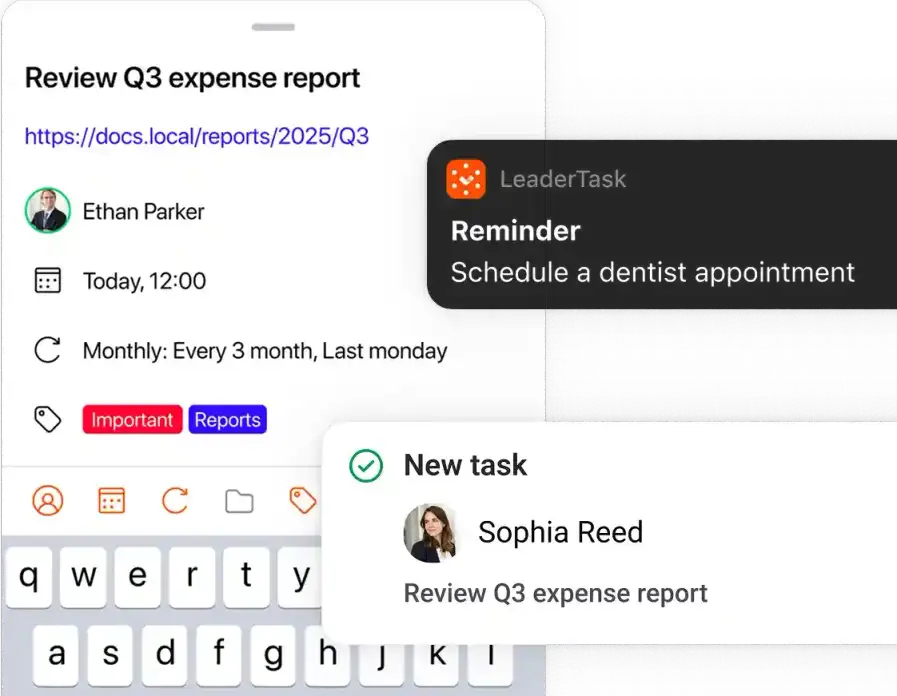
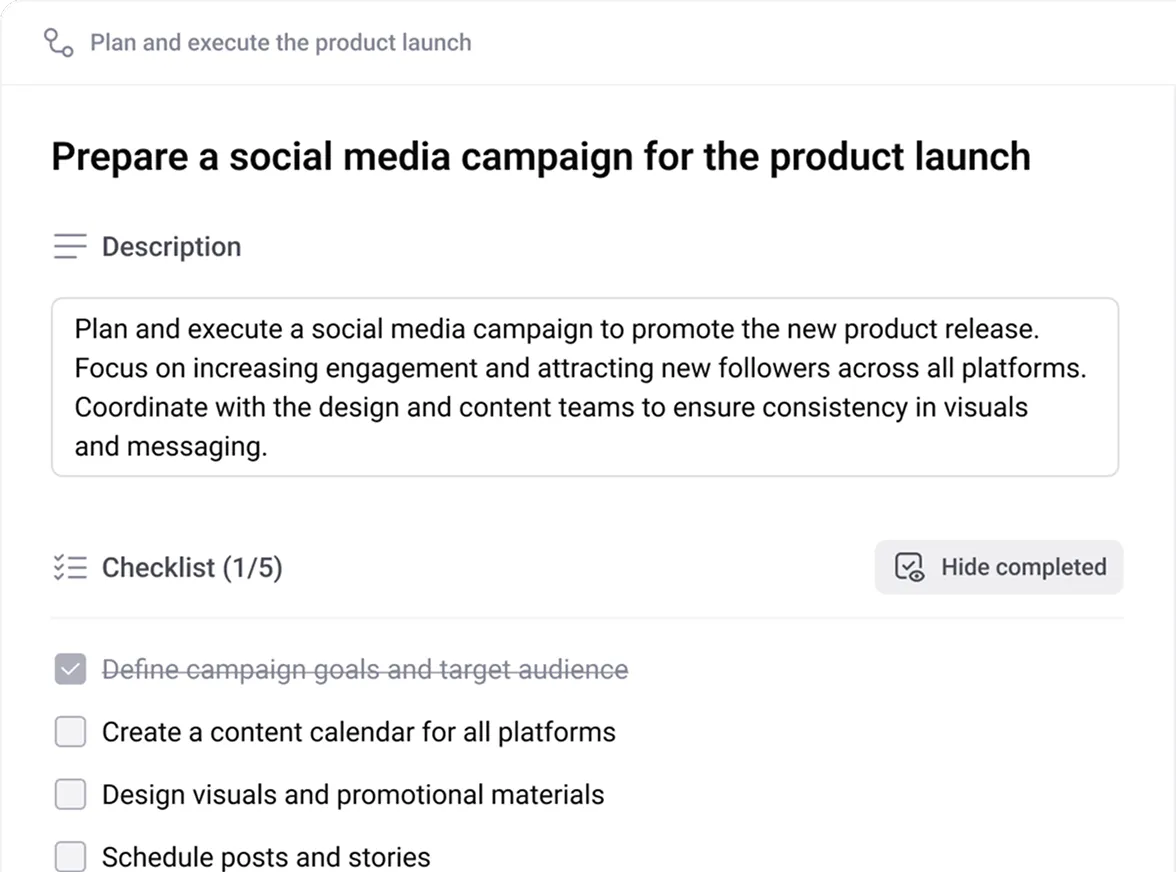
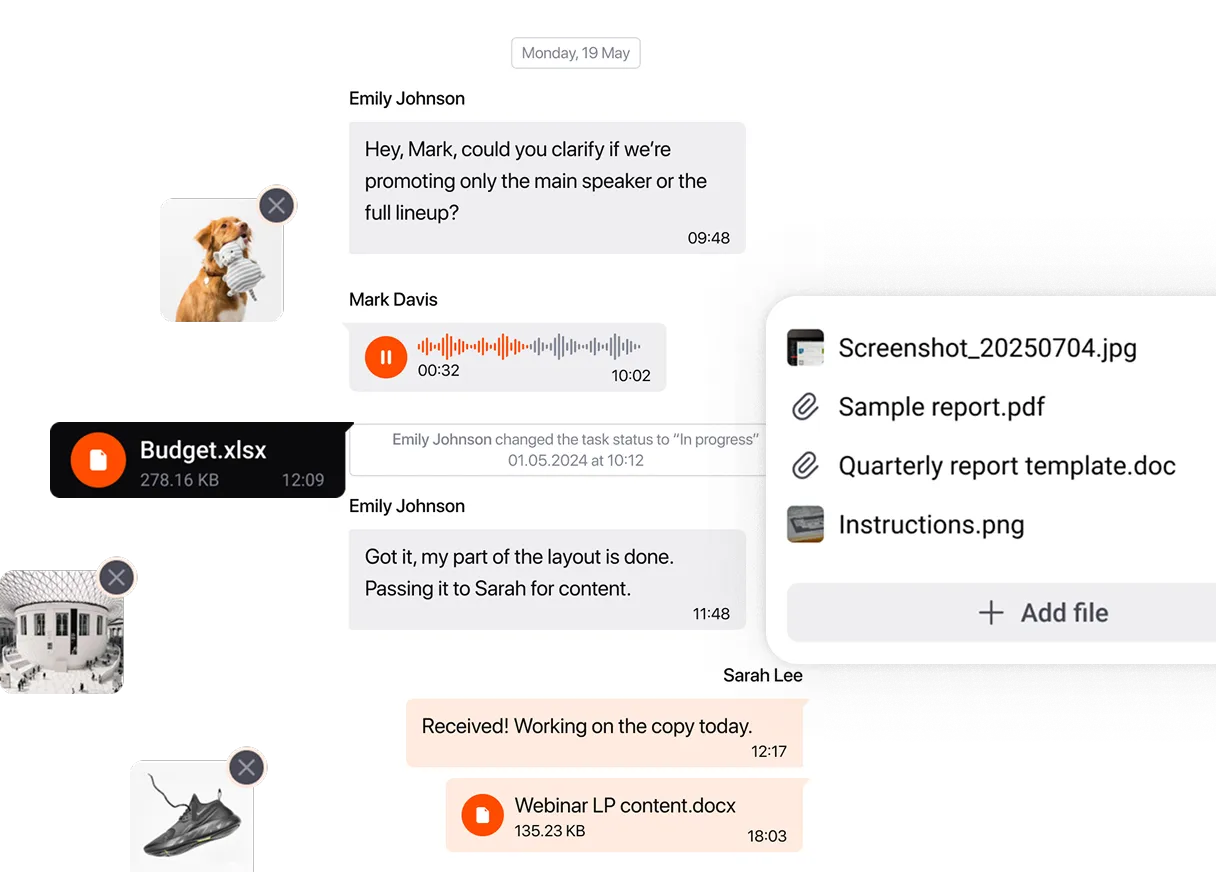
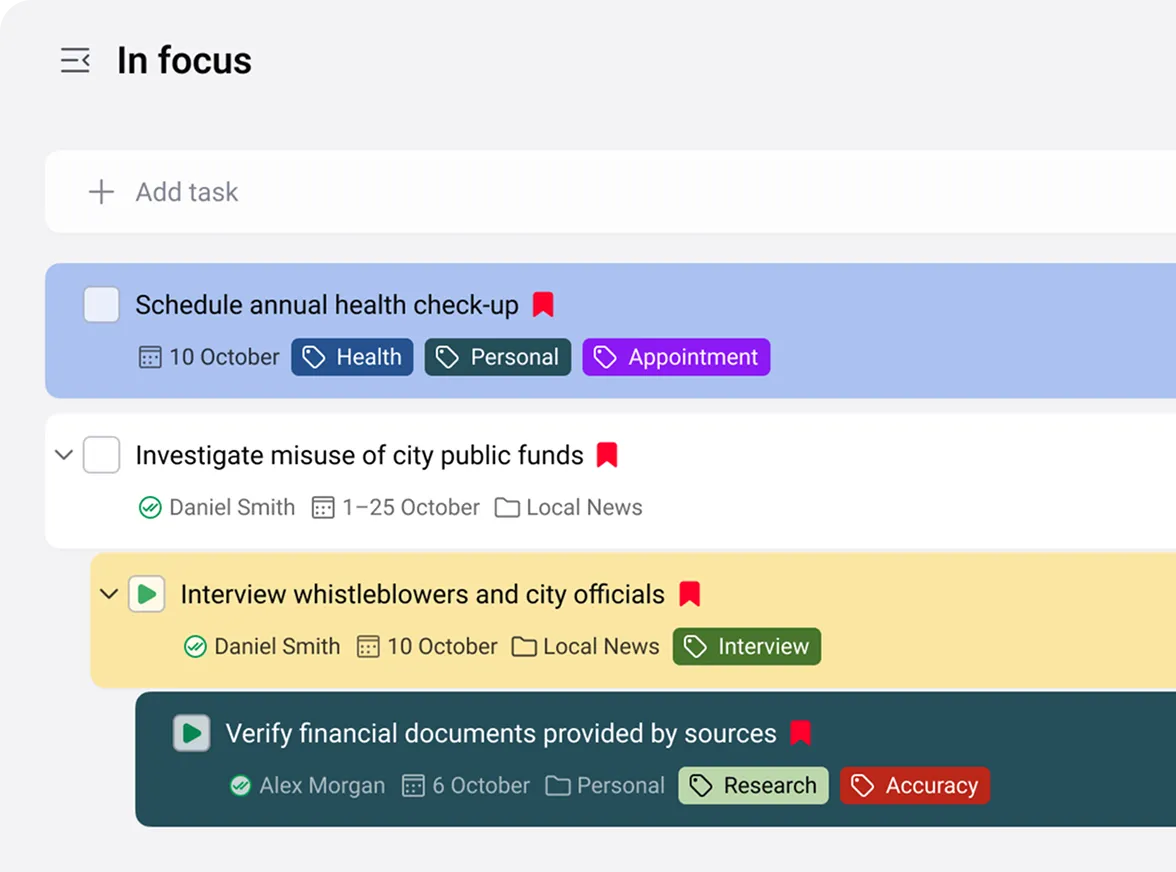
Reminders and recurrence
Set reminders and recurring tasks with flexible schedules – never miss a deadline.
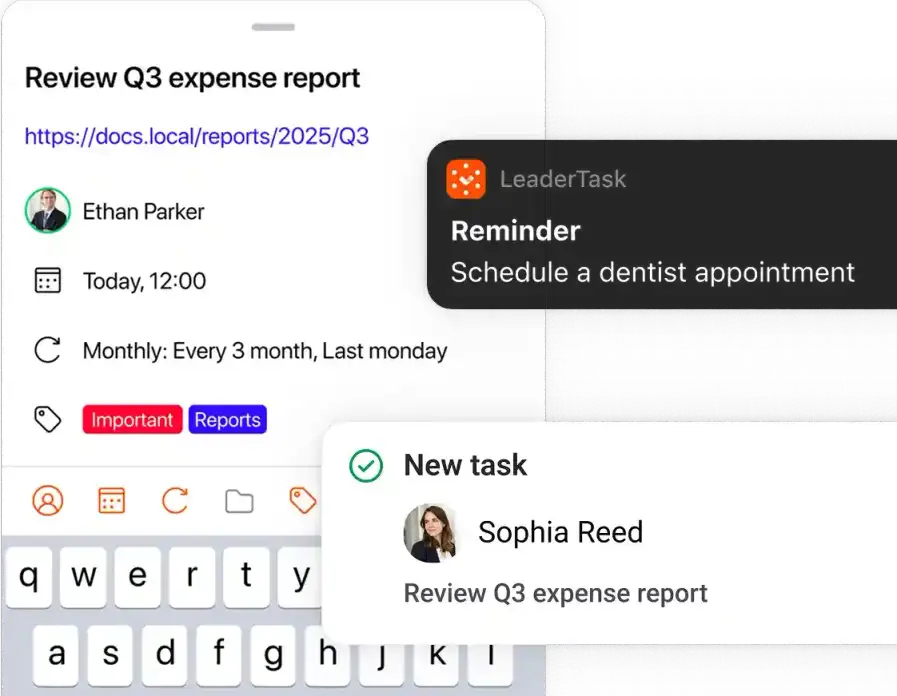
Checklists and task descriptions
Add detailed descriptions and checklists to visualize every step of your workflow.
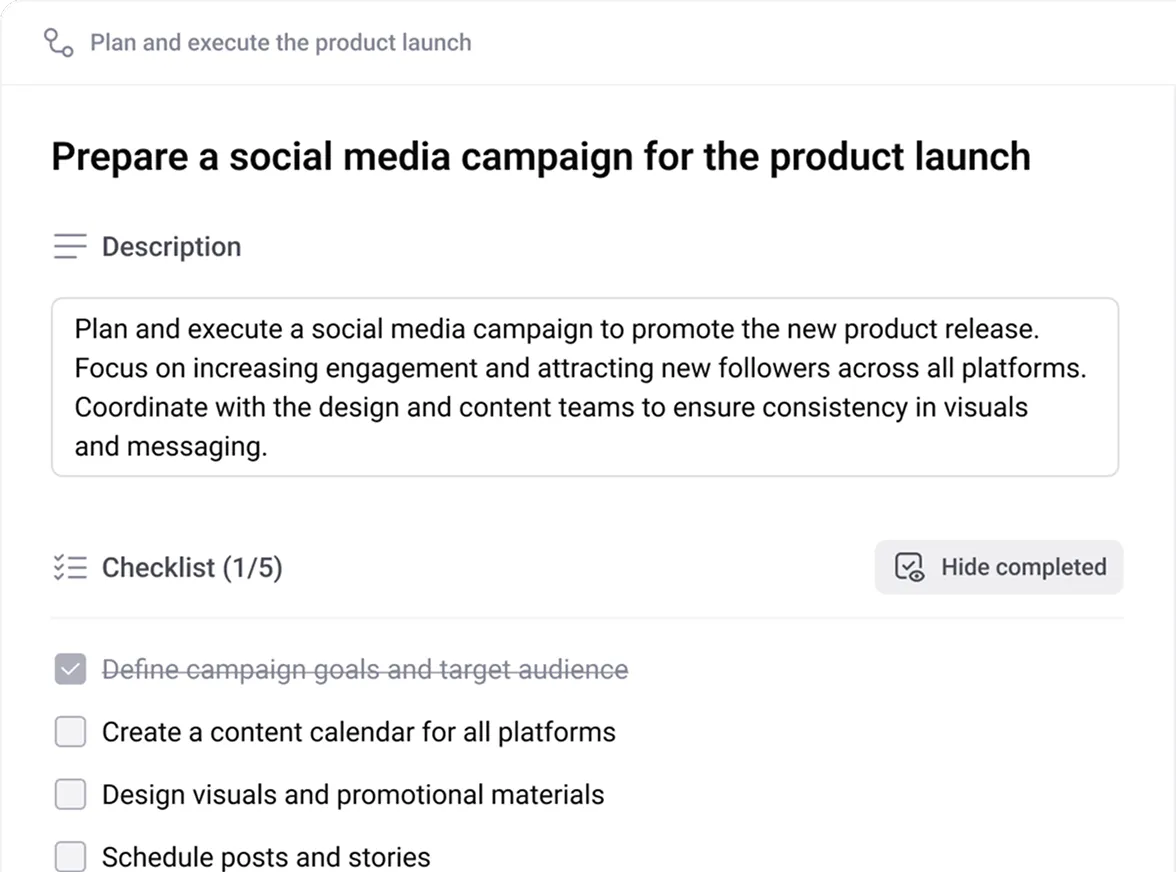
Chats and attachments
Discuss tasks in built-in chats and attach files right to the task card – everything you need in one place.
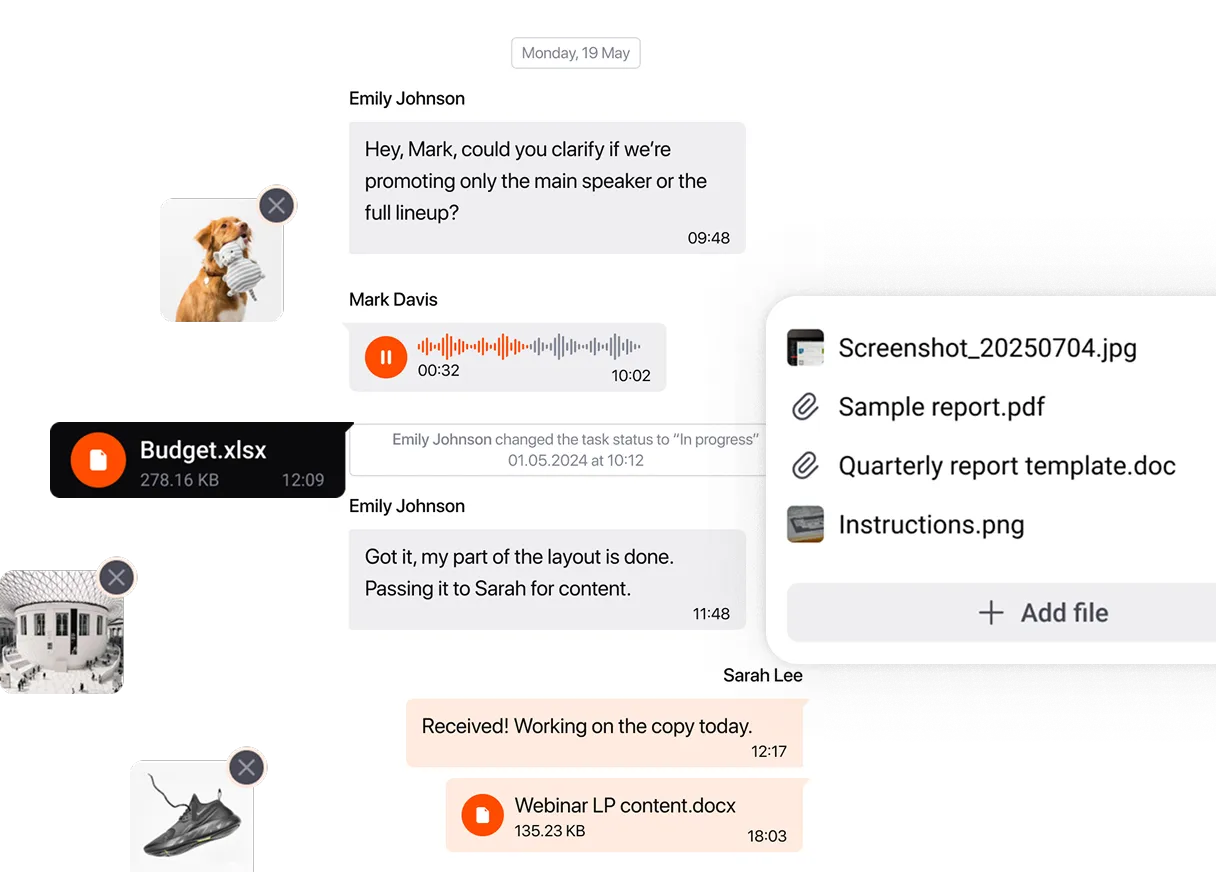
Tags, colors, and focus
Organize tasks by tags and colors. Highlight what matters most in the “Focus” list to boost concentration.
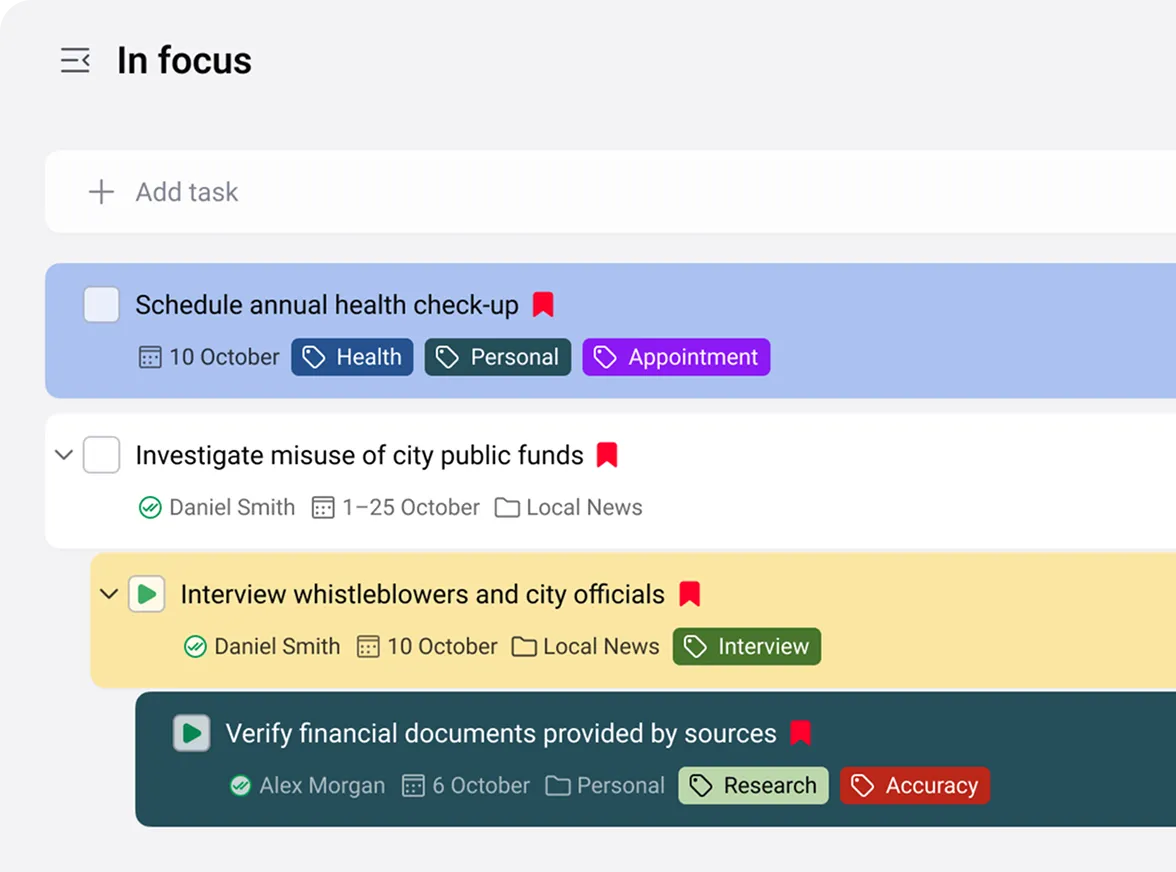
Build your
ideal working system
Task tree
Structure tasks and subtasks
hierarchically — a perfect method
for
managing complex projects.
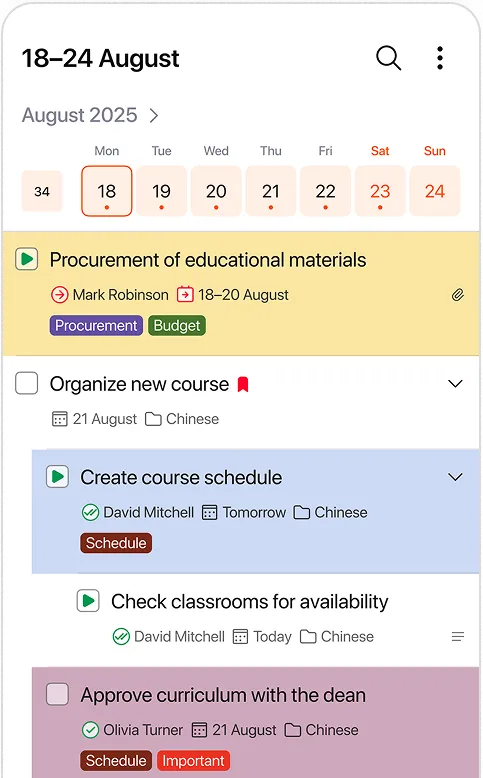
Projects
Create projects with unlimited nested tasks and subprojects to maintain clarity.
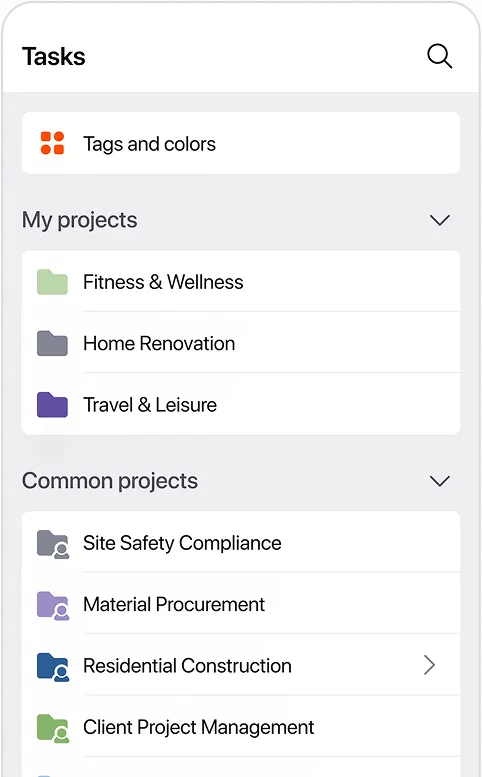
Kanban boards
Visualize your workflow from start to finish – move tasks through stages and stay on top of progress.
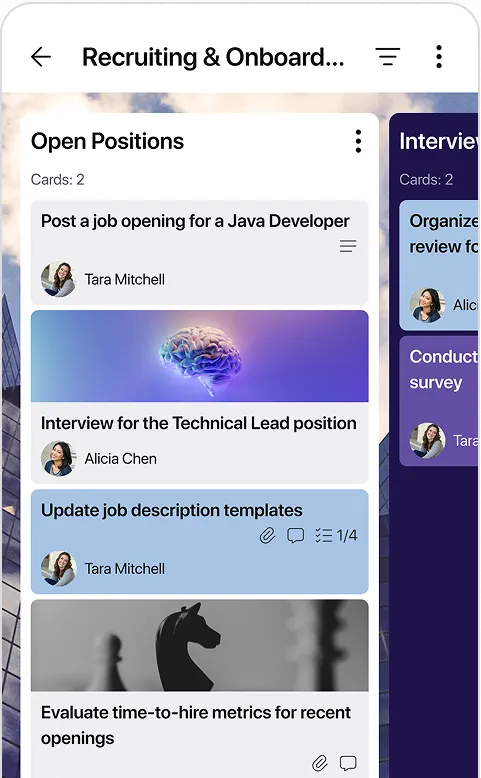
Favorites
Bookmark important tasks and projects so you can access them quickly.
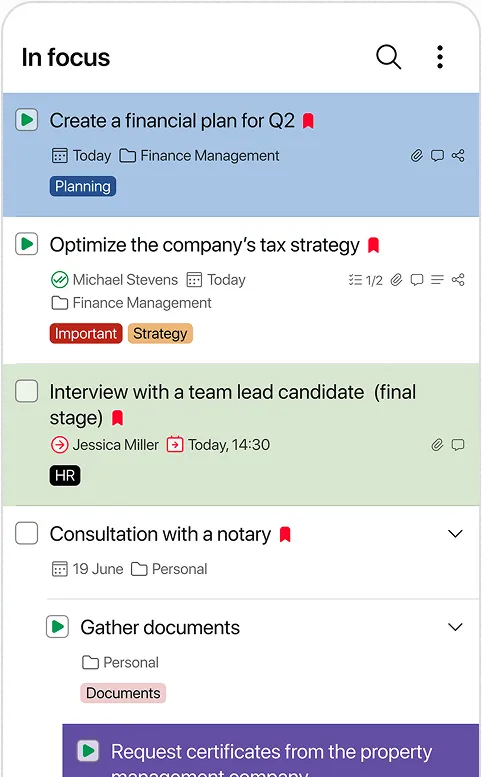
Define priorities and keep
things in order
Filters
Filter by date, status, assignee, project, and more to locate exactly what you need.
Sorting
Sort tasks by priority, due dates, or custom criteria with just a few clicks.
Current highlights
Stay on top of unread items, overdue tasks, and notifications in dedicated views.
Recycle bin and archive
Deleted tasks can be restored – your data is always under control.
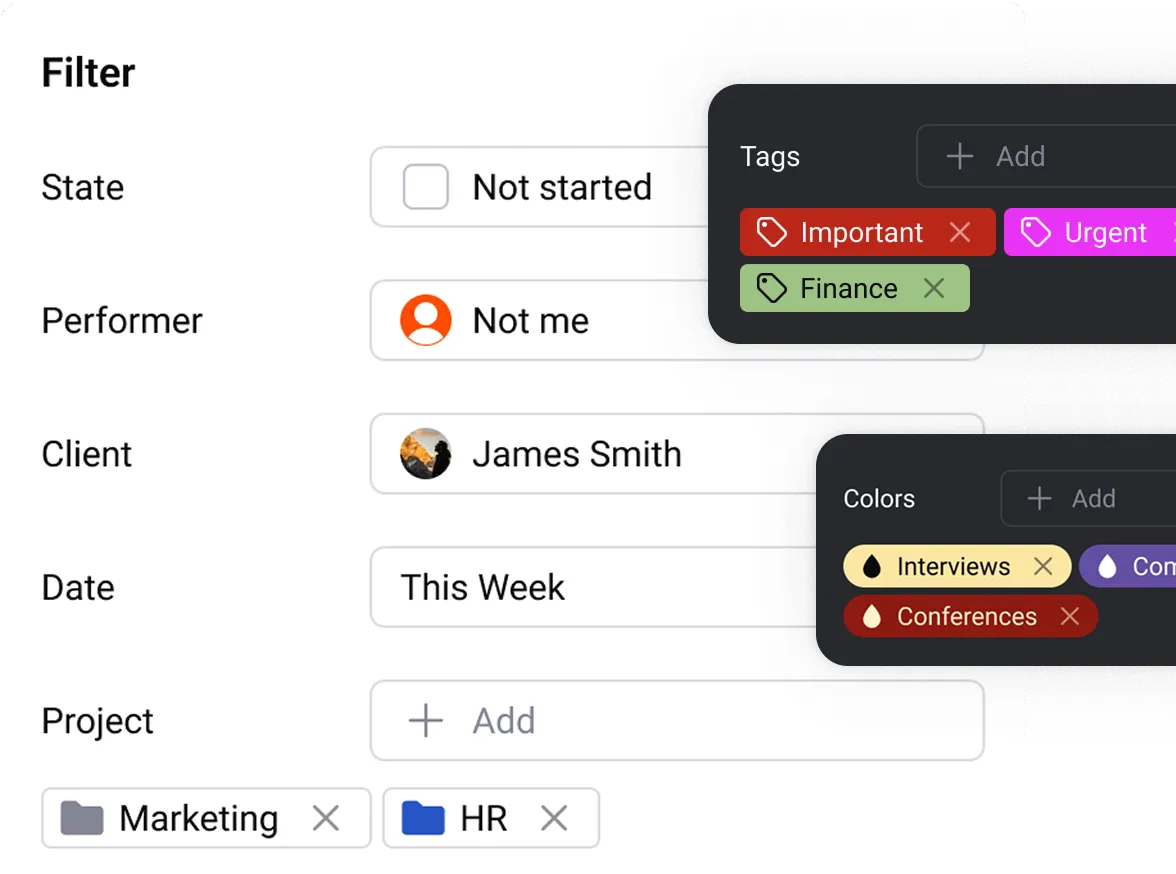
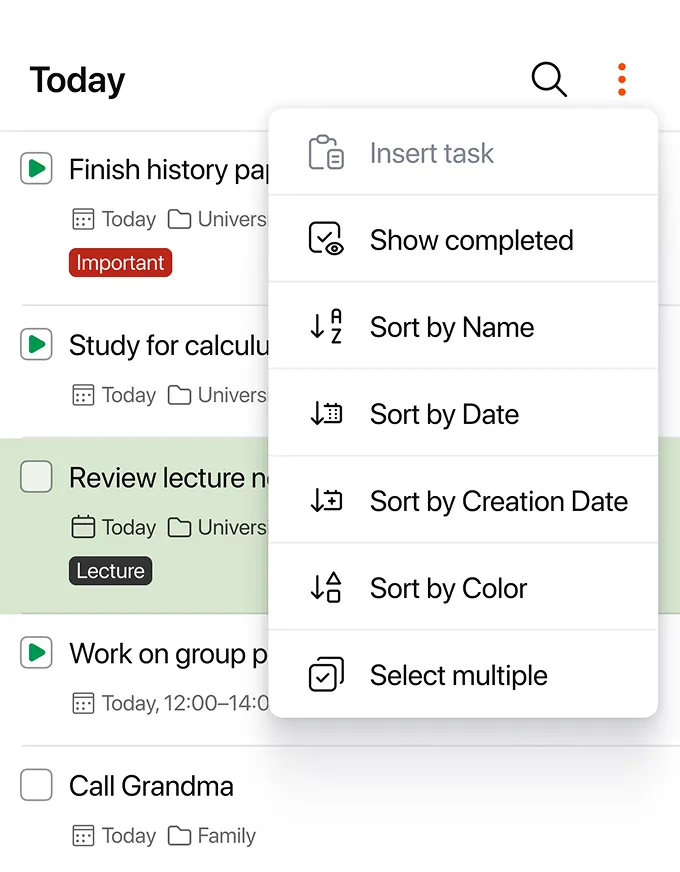
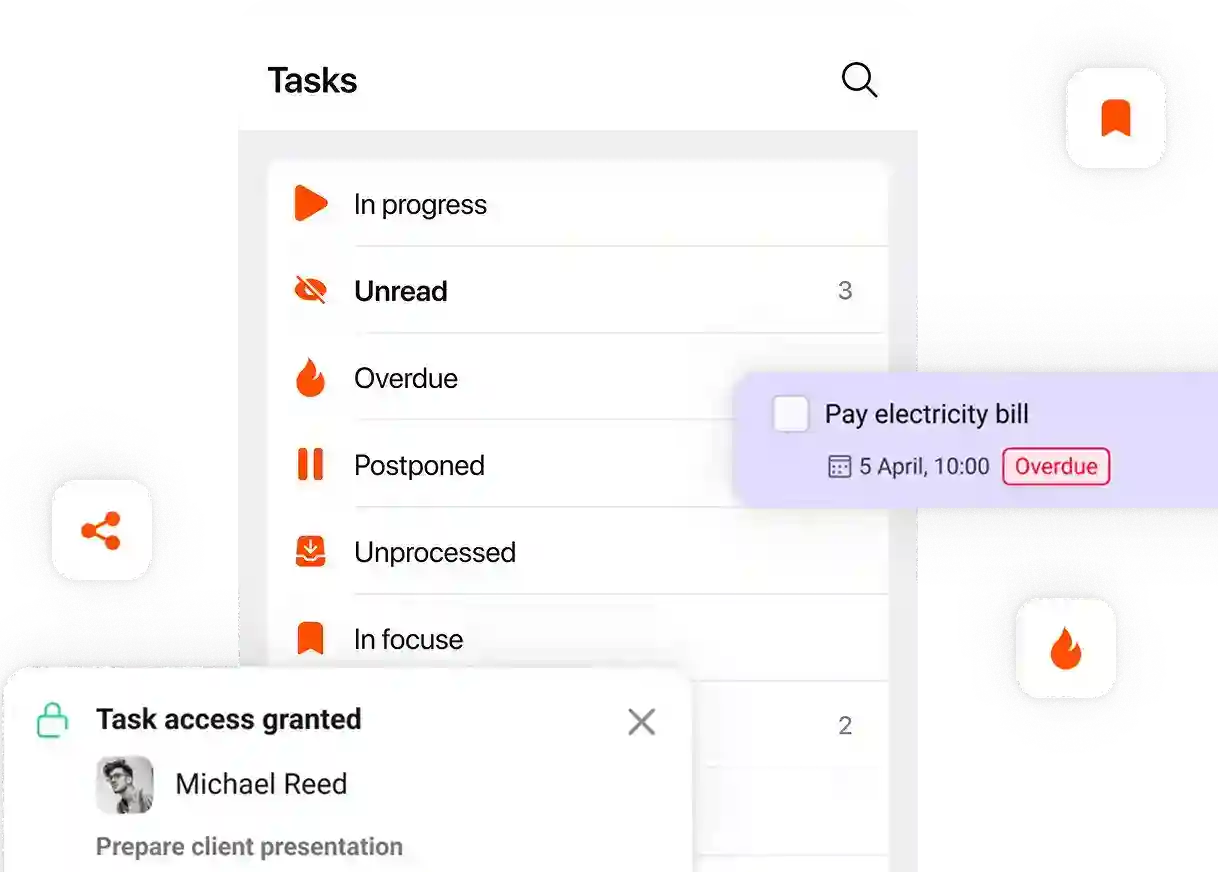
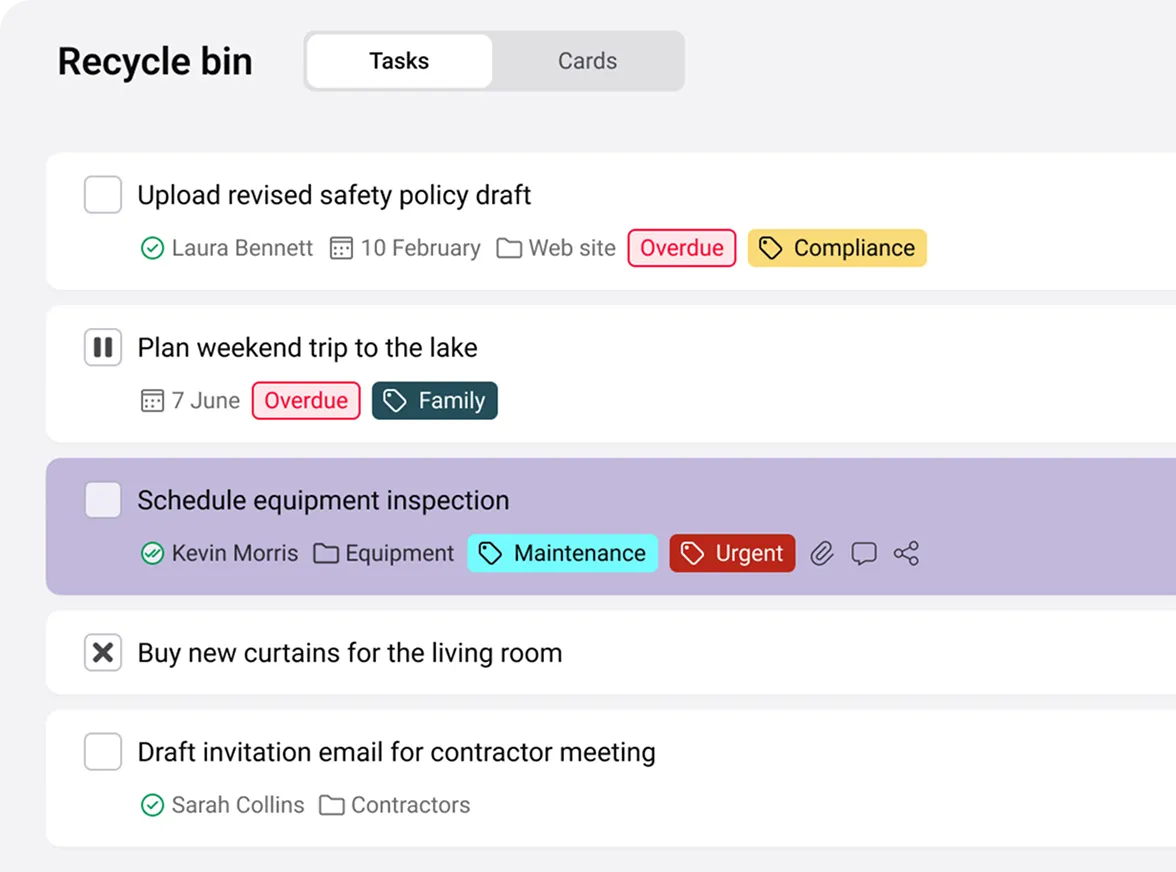
Filters
Filter by date, status, assignee, project, and more to locate exactly what you need.
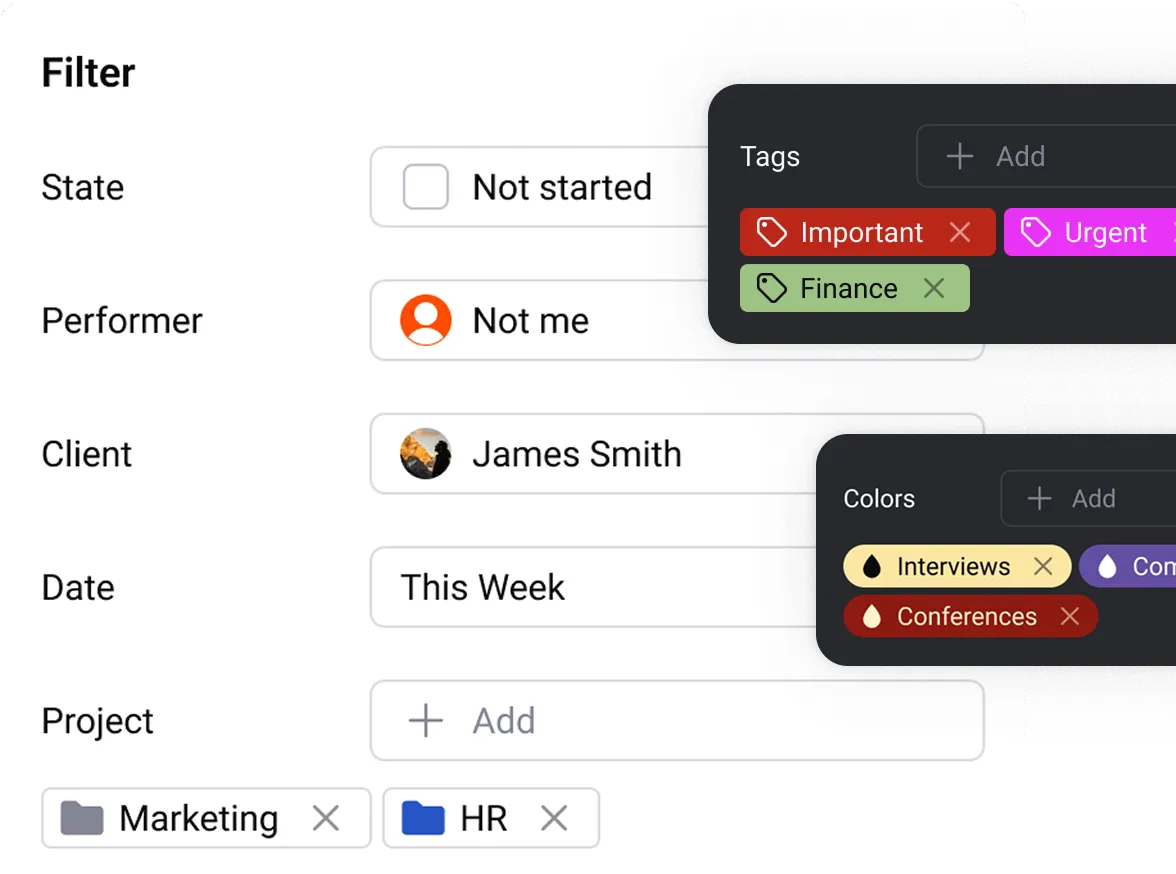
Sorting
Sort tasks by priority, due dates, or custom criteria with just a few clicks.
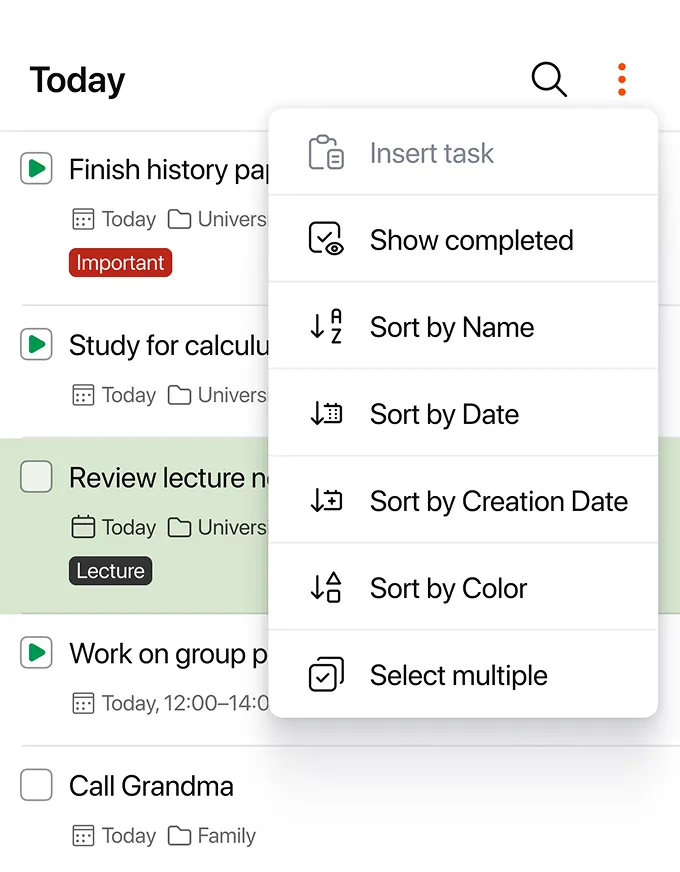
Current highlights
Stay on top of unread items, overdue tasks, and notifications in dedicated views.
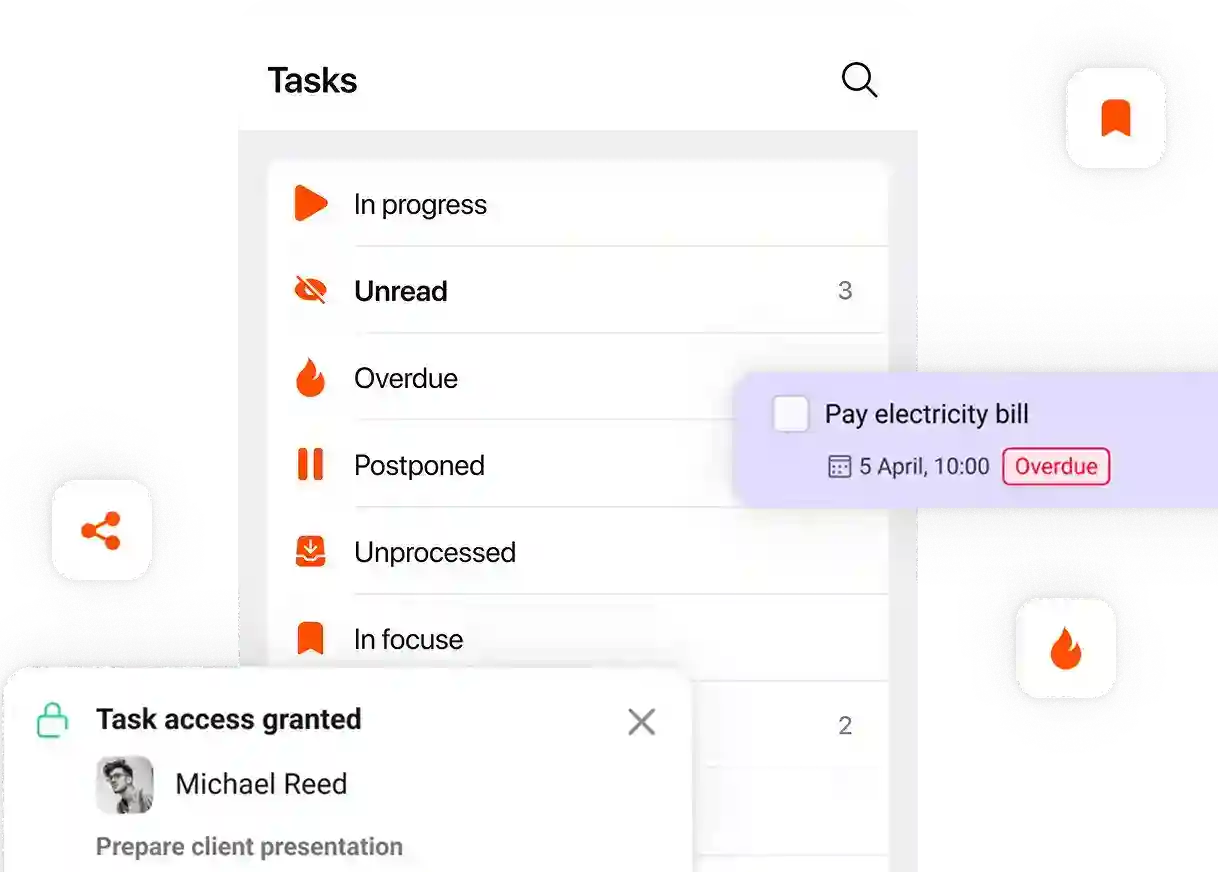
Recycle bin and archive
Deleted tasks can be restored – your data is always under control.
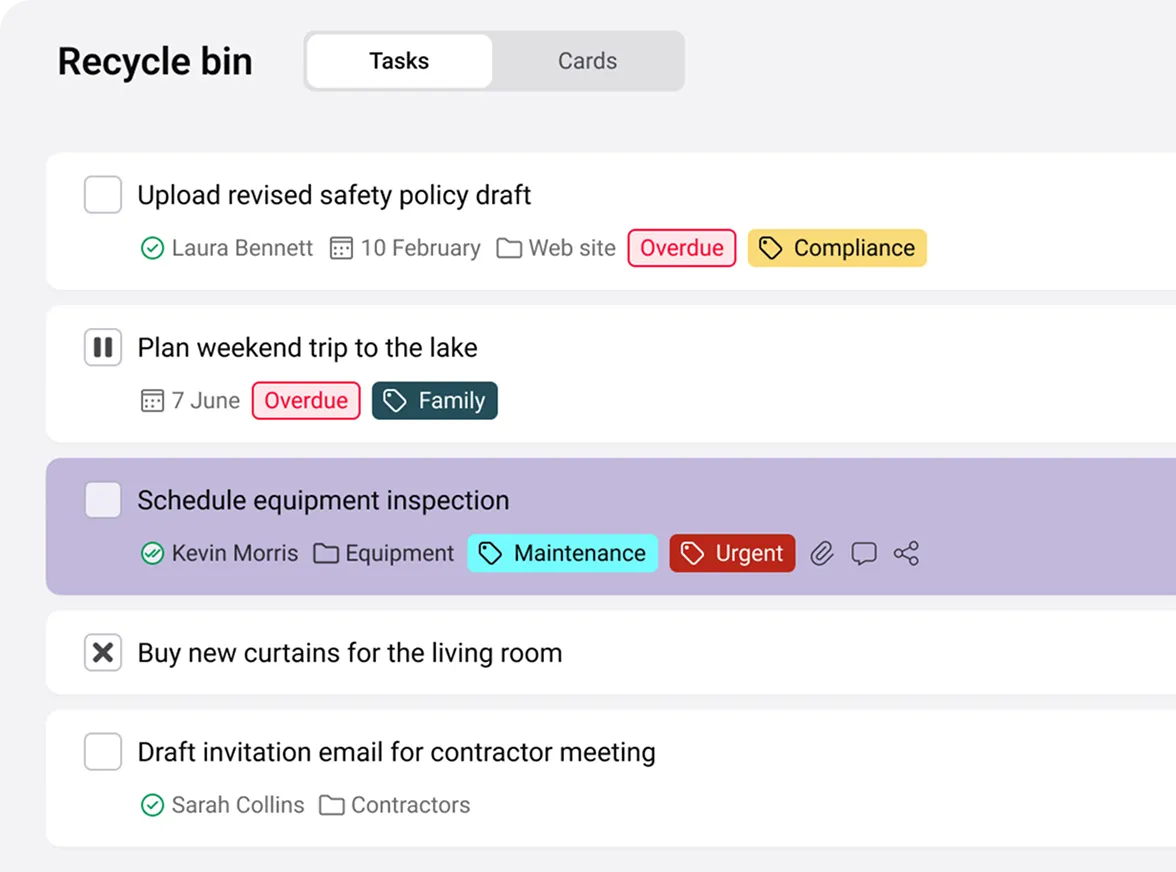
Keep your schedule under control
- Day
- Week
- Month
- Year
- 10 years
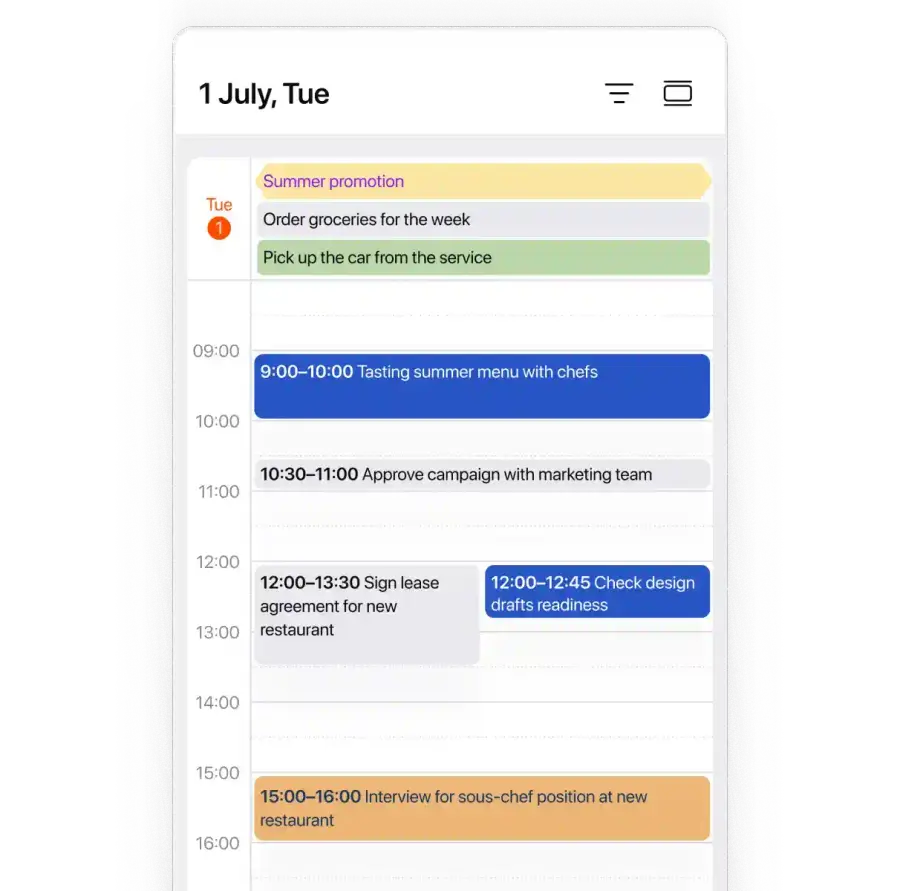
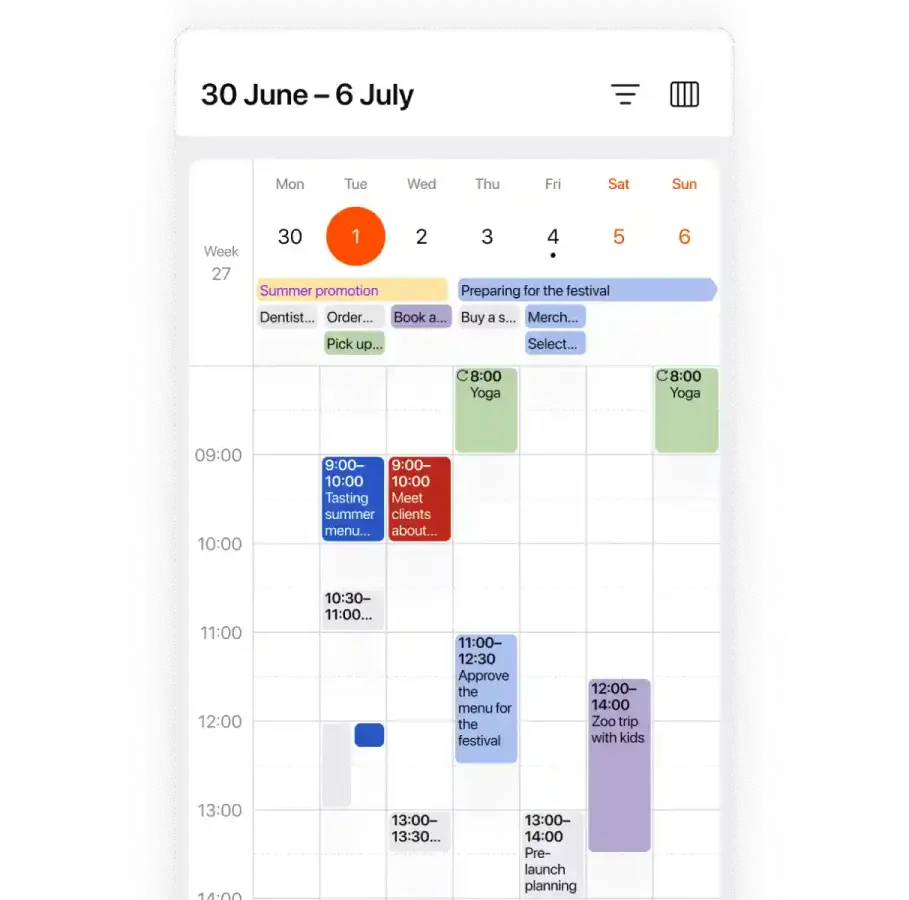
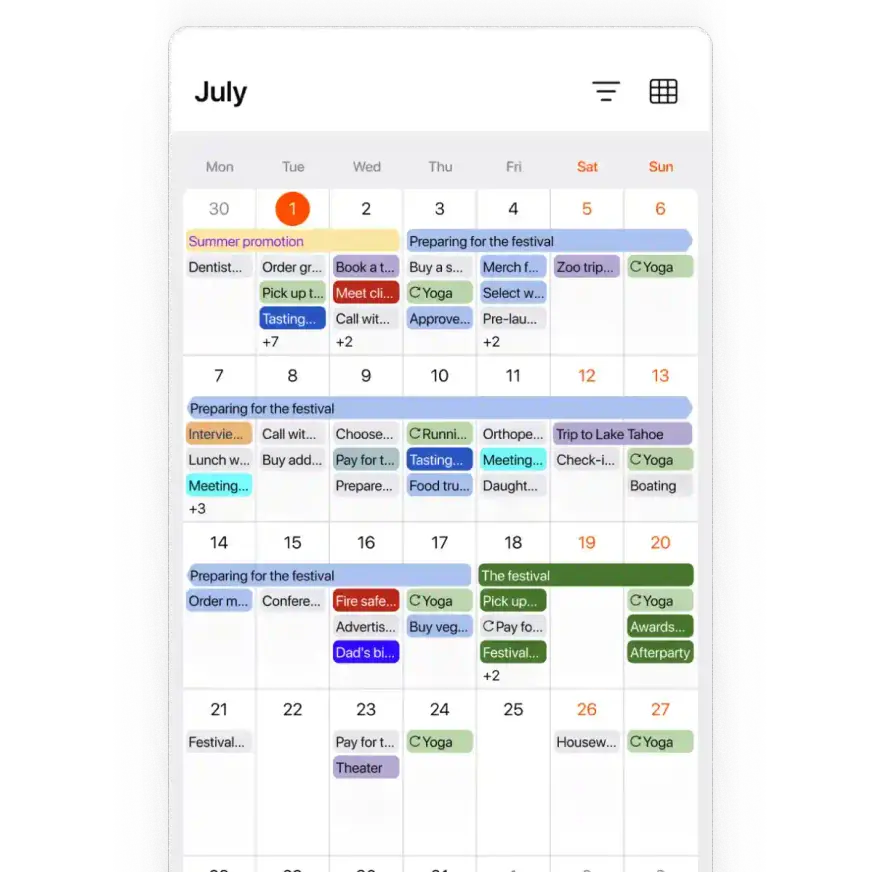

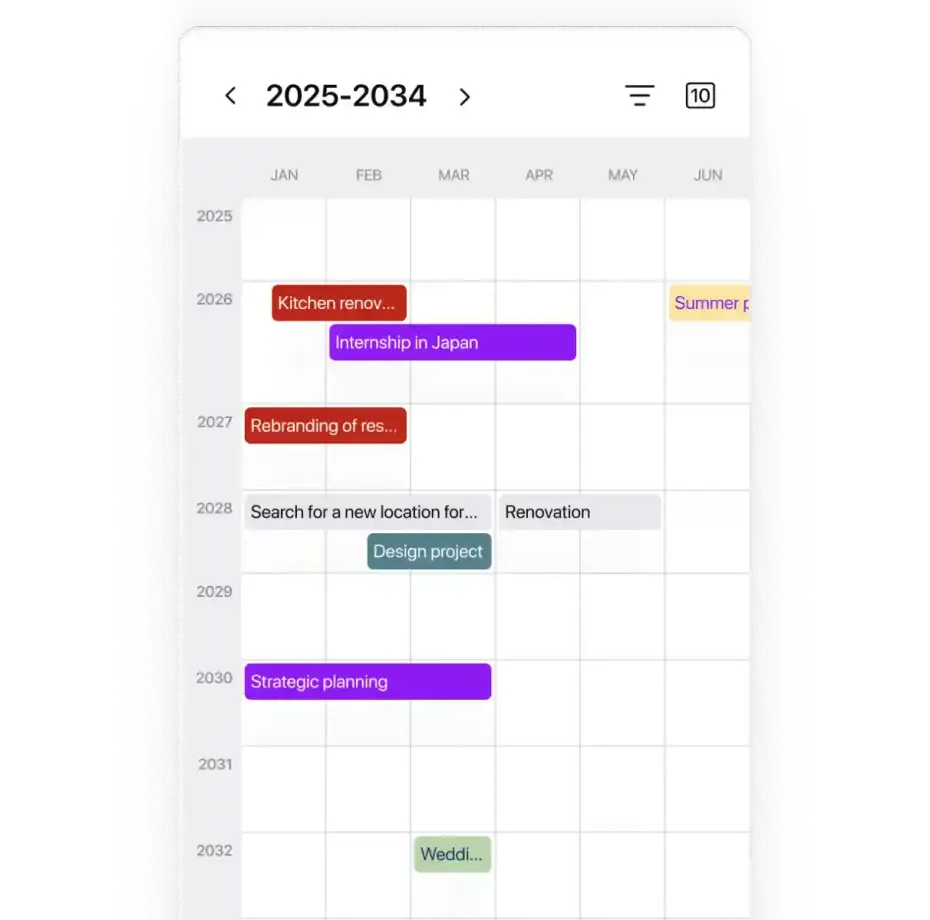
Define priorities and keep
things in order Collaborate
with your
team
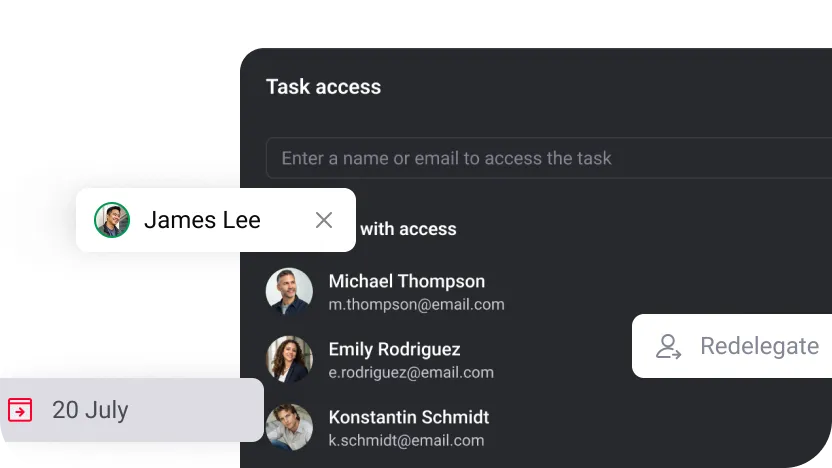
Assignments and permissions
Delegate tasks to colleagues, set deadlines, and monitor progress.
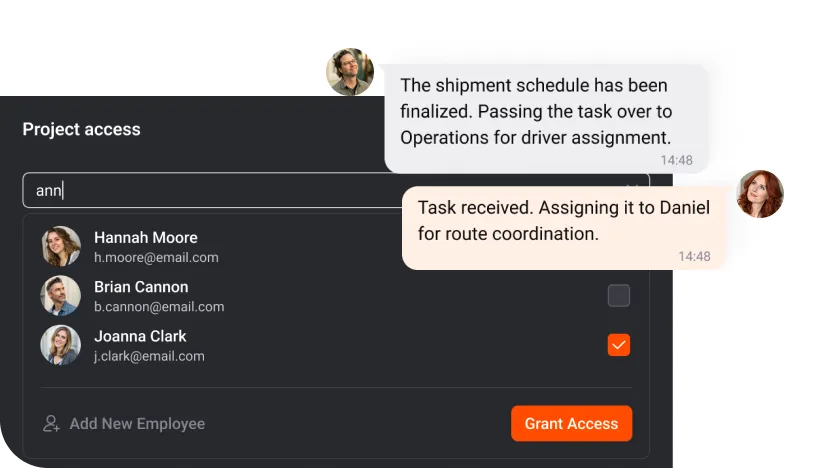
Team projects
Collaborate on shared projects, exchange comments, and work on files together.

Shared boards
Share Kanban boards so your team or clients always see the big picture in real time.
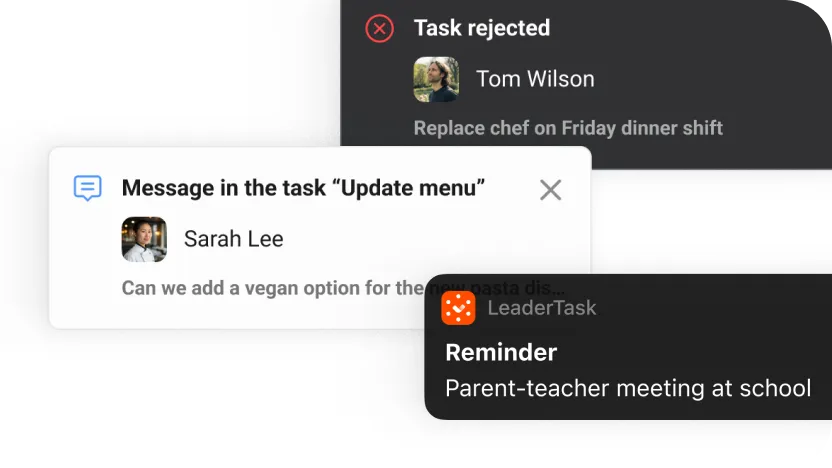
Notifications
Get updates on new tasks, changes, and assignments – always stay in the loop.
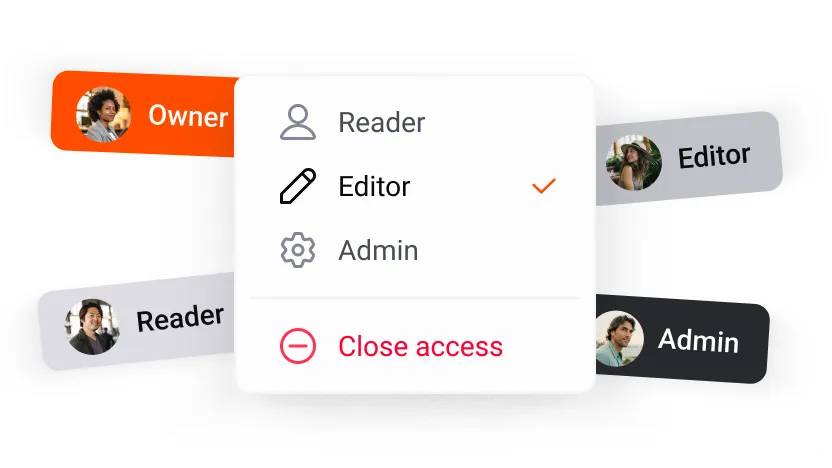
Roles and access controls
Set flexible permissions and organize teams for smoother management.
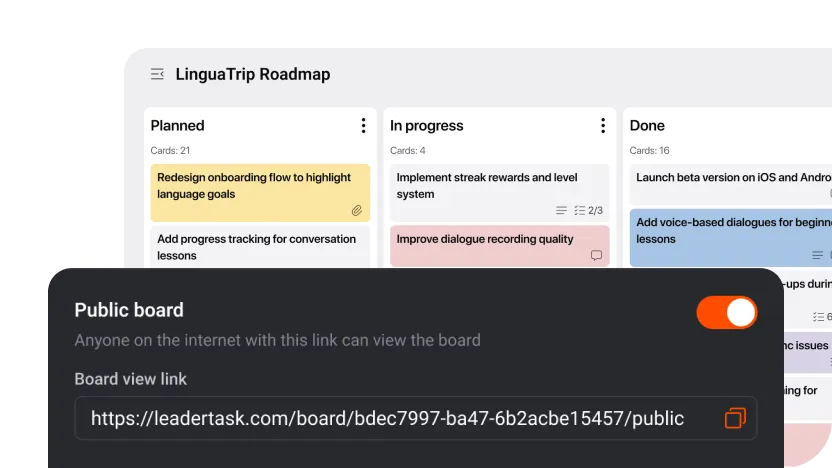
Public boards
Share boards with external partners to align on plans and gather feedback efficiently.
Work from
anywhere, any time
Offline Mode
Keep working without internet – changes sync automatically when you're back online.
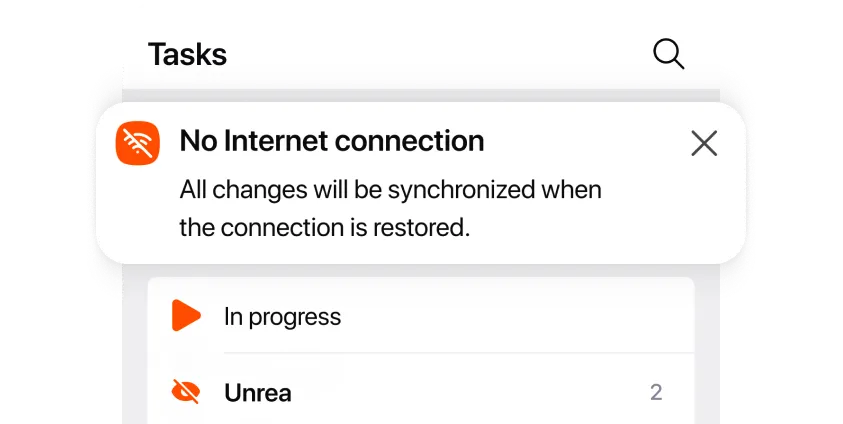
Device Sync
Keep all tasks, projects, and changes at your fingertips — on any device.

Integrations
Connect LeaderTask with Trello, Notion, Telegram, Google Calendar, and more.