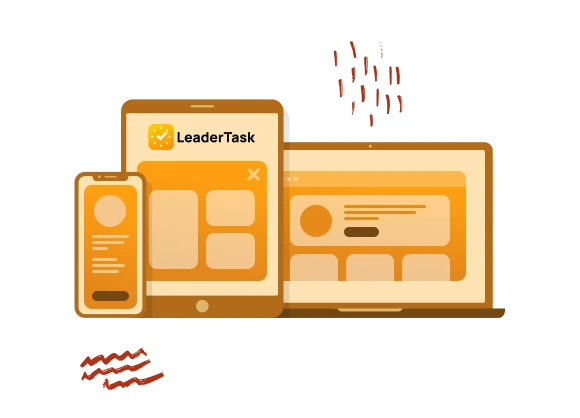Completed tasks
The feature of displaying completed tasks in LeaderTask can help you analyze your work or recall what you did last week. This tool is useful for reviewing employee performance on projects or assignments. It’s effortless to find the necessary information in closed cases. Completed or canceled tasks in LeaderTask are typically marked with a horizontal line.
In the task list properties, you can enable or disable the display of completed tasks according to your convenience. To find the “Display Completed Tasks” option, in the central window of the task list, click on the three dots next to the section or task list name and select “Enable Display of Completed Tasks” (on Windows, Ctrl+H). Once enabled, the list of completed or canceled tasks will be displayed within that project/day/list. Not only can you view completed tasks, but you can also perform actions on them. For example, you can reopen a completed task or duplicate it if necessary. Completed tasks can be reopened at any time if they become relevant again.
To disable the display of completed tasks, click the three dots again and select “Disable Display of Completed Tasks”.