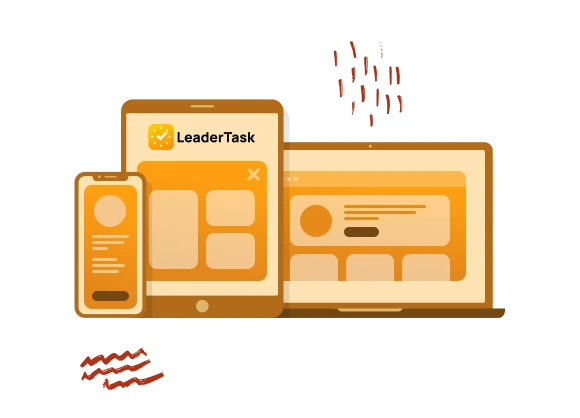Smart Search
The intelligent search in LeaderTask will help you find the necessary information. The convenient search bar can locate tasks by their title, description, or label, and display search queries in the task list window. The quick search allows you to find the required task effortlessly. Forgot on which day you scheduled a meeting with a partner? Enter the details or label of that task into the search, and the intelligent search will locate the meeting information for you!
Before beginning your search for the required information, you need to display all the tasks you have in the program. To do this, right-click on the top panel of the task list and choose ‘All Tasks’ from the dropdown menu (you can also display all tasks using the Ctrl+Shift+A keyboard shortcut). Next, pay attention to the top of the central task list window, where you will see a search icon in the form of a magnifying glass. Enter your query in the field, and the search will find all data containing that word. Even after typing a few letters, the intelligent search begins to work and displays tasks where that combination of characters appears. To clear the search, simply delete the text from the field or click the ‘X’ icon on the right side of the search bar.