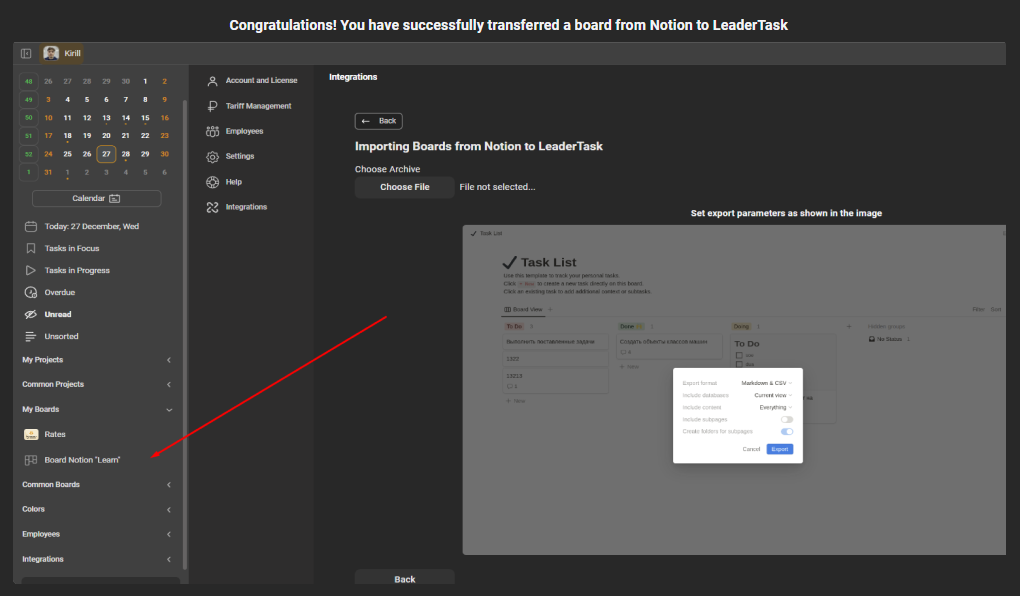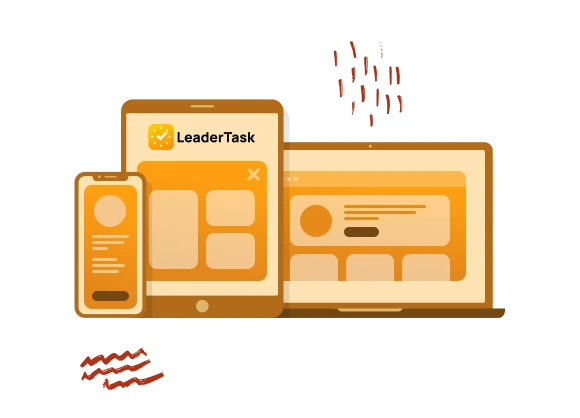Import from Trello
If you don’t want to use Trello anymore and are thinking of trying a new service, LeaderTask can help you easily migrate your data. In our application we have implemented a simple and convenient migration process from Trello.
To import boards from Trello:
1. Go to the web version of LeaderTask
2. Click on your nickname – Integrations and select “Trello”
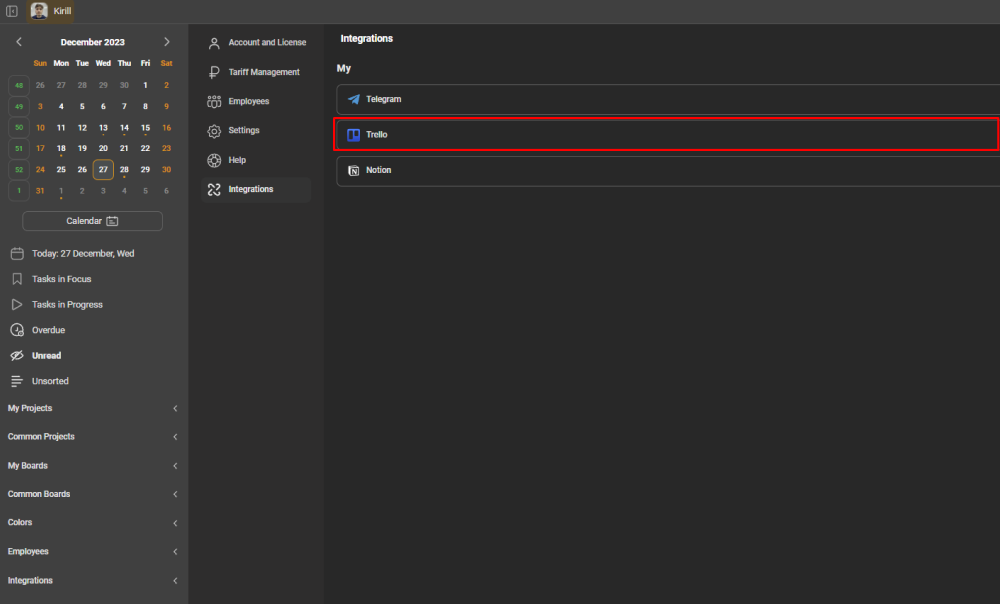
3. Following the recommended instructions go to the Trello and confirm login with LeaderTask
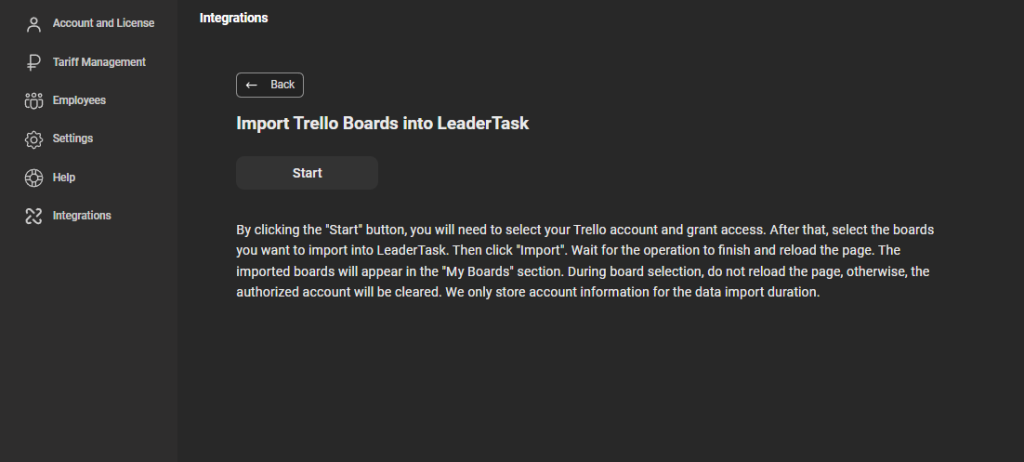
4. Select the boards you want to import into LeaderTask.
5. Then click the “Import” button and wait for the operation to complete and reload the page.
6. Done! Imported boards will appear in the “My Boards” section
Import from Notion
To import boards from Notion:
1. Go to the web version of LeaderTask
2. Click on your nickname – Integrations and select “Notion”
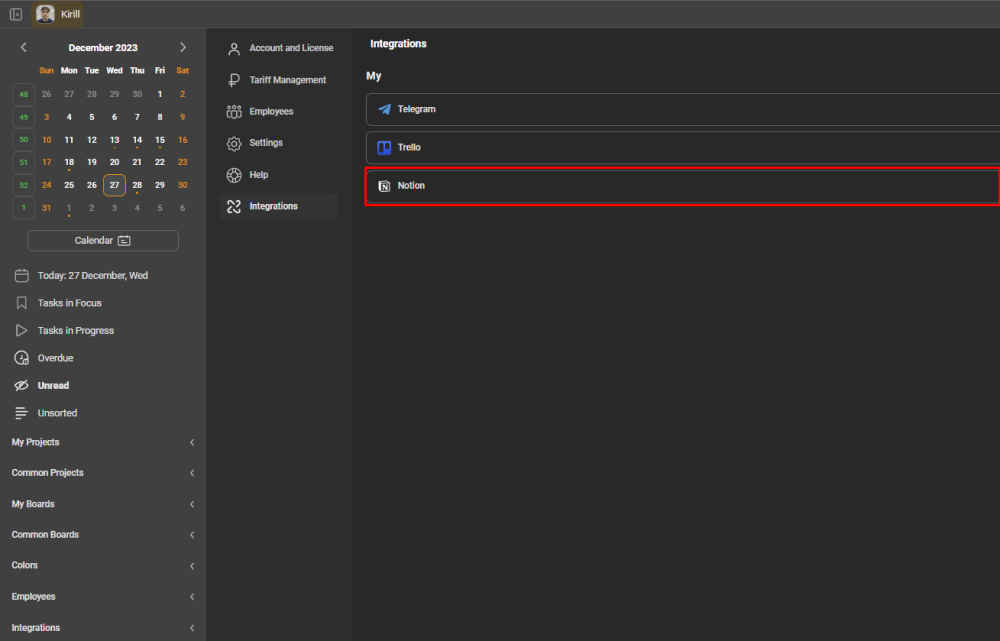
3. Following the recommended instructions go to the desired Notion board and export it
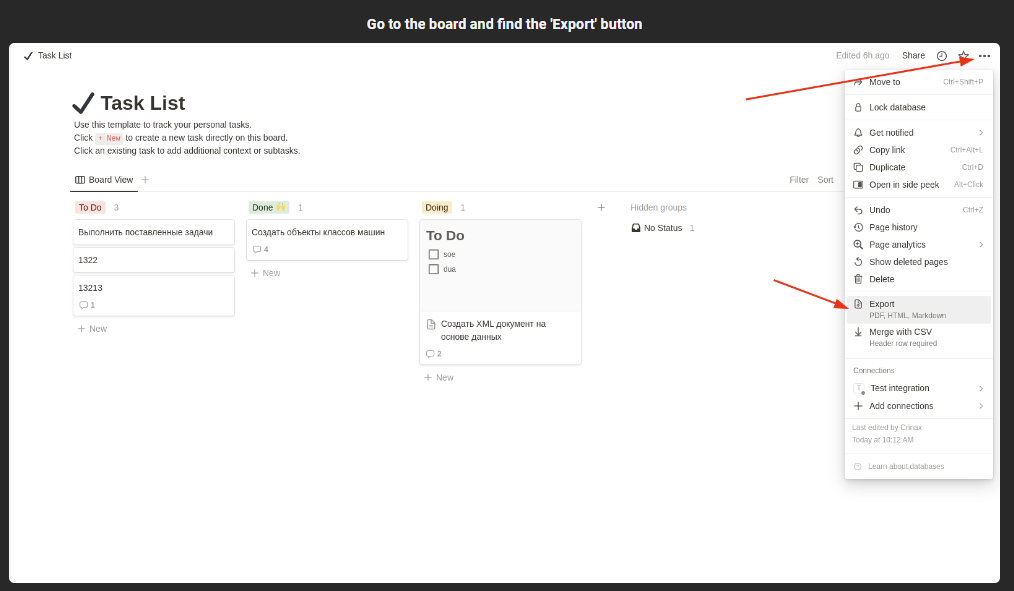
4. Set the export settings as shown in the image below

5. After saving the project from Notion to the archive, go to LeaderTask and click on the “Select File” button – Select the archive with the project on your computer
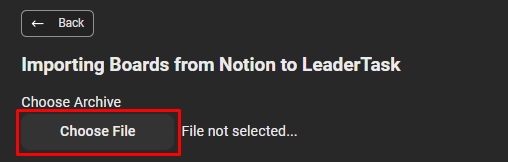
6. Done! Project moved to LeaderTask